Samsung PN64E550D1FXZA User Manual
Page 23
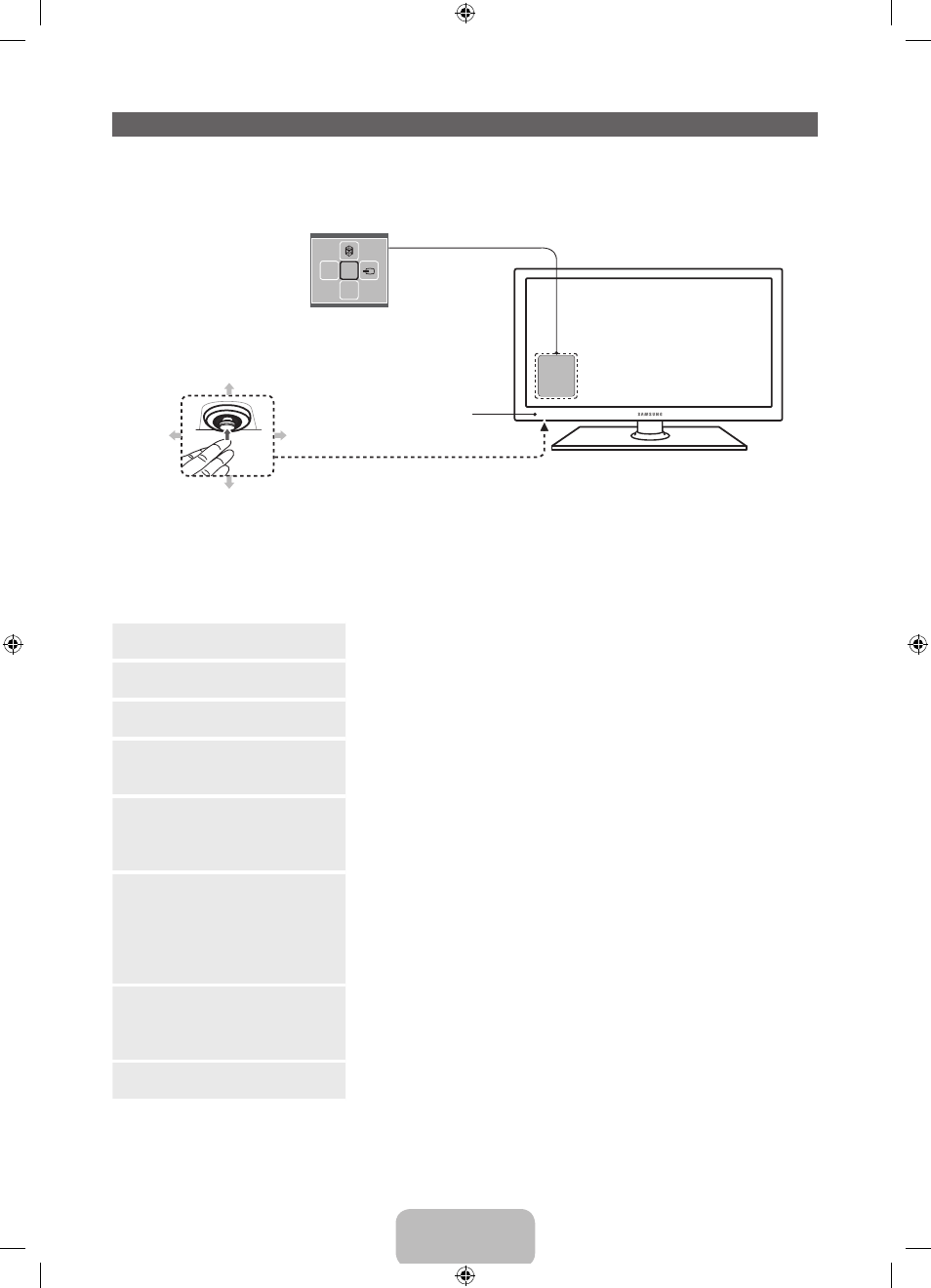
English - 23
Using the TV's Controller (Panel Key)
The TV's Controller, a small joy stick like button on the bottom left side of the TV, lets you control the TV
without the remote control.
✎
The product color and shape may vary depending on the model.
m
R
P
Down (Front)
Up (Rear)
Right
Left
Function menu
Remote control sensor
TV Controller
✎
Follow these instructions facing the front of your TV.
✎
When selecting the function by moving the controller to the up/down/left/right directions, be sure
not to press the controller. If you press it first, you cannot operate it to move the up/down/left/right
directions.
Power on
Turn the TV on by pressing the Controller when the TV is in standby
mode.
Adjusting the volume
Adjust the volume by moving the Controller from side to side when
the power is on.
Selecting a channel
Select a channel by moving the Controller backwards and forwards
when the power is on.
Using the Function menu
To view and use the Function menu, press and release the Controller
when the power is on. To close the Function menu, press and release
the Controller again.
Selecting the SMART HUB (
™
)
With the Function menu visible, select SMART HUB (
™
) by moving
the Controller backwards. The SMART HUB main screen appears.
Select an application by moving the Controller, and then pressing the
Controller.
Selecting the MENU (
m
)
With the Function menu visible, select the MENU (
m
) by moving the
Controller to the left. The OSD (On Screen Display) Menu appears.
Select an option by moving the Controller to the right. Move the
Controller to the right or left, or backwards and forwards to make
additional selections. To change a parameter, select it, and then press
the Controller.
Selecting a Source (
s
)
With the Function menu visible, open the Source (
s
) list by moving
the Controller to the right. The Source list screen appears. To select
a source, move the Controller back and forth. When the source you
want is highlighted, press the Controller.
Power Off (
P
)
With the Function menu visible, select Power Off (
P
) by moving the
Controller forwards, and then press the Controller.
✎
To close the Menu, Smart Hub, or Source, press the Controller for more than 1 second.
[PE550-ZA]BN68-04071A-X0Eng.indb 23
2012-02-11 �� 3:04:21
