Searching & skipping through a chapter or track, Using the display function, 1,a 2 2 – Samsung DVD-C600-XAA User Manual
Page 11: Sing the display function, Earching & skipping through a chapter or track
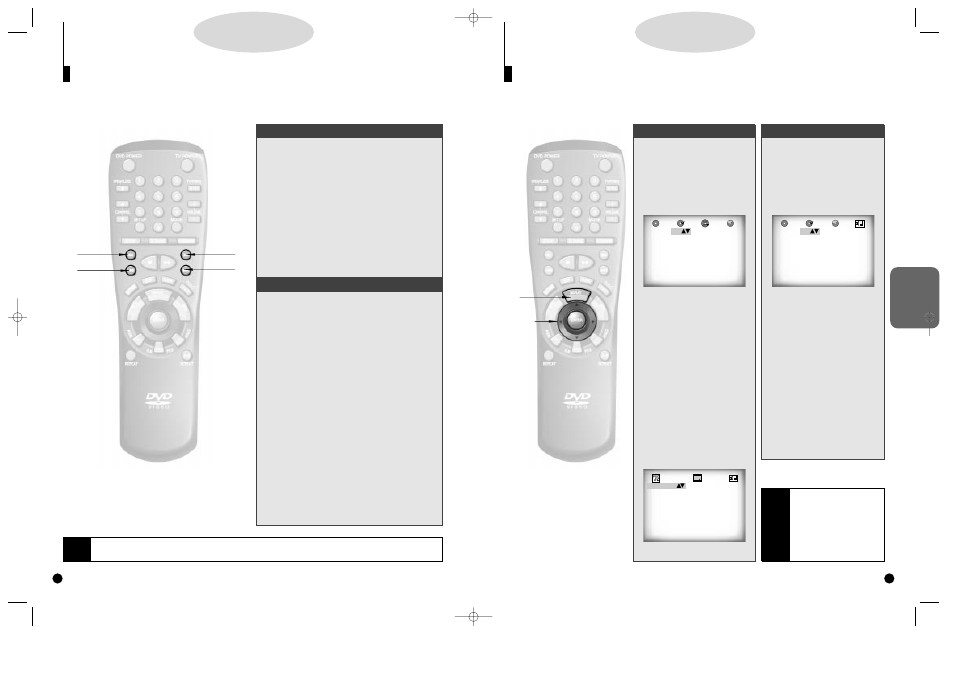
BASIC
FUNCTIONS
21
20
When Playing a DVD
1.
1.
During playback, press the
DISPLAY button on the
remote or on the front of
DVD player.
- Current disc, title, chapter number
and elapsed time will be displayed.
• Use the LEFT/RIGHT button to select
a title or a chapter number.
Use the UP/DOWN button or Number
buttons to enter a different title or
chapter number, then press the
ENTER button.
• To enter the time from which you
want to start, use the LEFT/RIGHT
button to select, then use the
Number buttons to enter the time.
Then press the ENTER button.
2.
2.
Press the DISPLAY button
twice.
- Current audio, subtitle and master
volume information will appear.
- To make the screen disappear, press
the DISPLAY button again.
When Playing a CD/VCD
A.
A.
During playback, press the
DISPLAY button on the
remote or on the front of
DVD player.
- Current track number, elapsed time
and master volume will be displayed.
• Use the LEFT/RIGHT button to select
a track. Use the UP/DOWN button or
Number buttons to enter a different
track number.
• To enter the time from which you
want to start, use the LEFT/RIGHT
button to select, then use the
Number buttons to enter the time and
then press the ENTER button.
• Use the LEFT/RIGHT button to select
a master volume. Use the UP/DOWN
button to select the desired volume
and then press the ENTER button.
U
sing the Display Function
If you want to display the disc, title, chapter, time, audio and subtitle information on a DVD, press the DIS-
PLAY button. If you want to display the track and time information on a VCD or CD, press the DISPLAY button.
D
D
D
D
V
V
V
V
D
D
D
D
//
//
V
V
V
V
C
C
C
C
D
D
D
D
//
//
C
C
C
C
D
D
D
D
NOTE
What is a Chapter?
Each Title on a DVD can be divid-
ed into chapters (similar to tracks
on an audio CD).
What is a Title?
A DVD may contain several differ-
ent titles. : for example, if a disc
contains four different movies,
each might be considered a title.
1,A
1,A
1,A
1,A
2
2
1-CD T:01 0:06:54 99
ENG 5.1 CH ENG ON 99
2-DVD T:01 C:03 0:06:54
S
earching & Skipping through a Chapter or Track
During playback, you can search quickly through a chapter or track or use the skip function to jump to the
next selection.
Searching through a Chapter or Track
Skipping Tracks
D
D
D
D
V
V
V
V
D
D
D
D
//
//
V
V
V
V
C
C
C
C
D
D
D
D
//
//
C
C
C
C
D
D
D
D
2.
2.
Press the NEXT SKIP or BACK SKIP button
on the remote or on the front of DVD player
during playback.
• When playing a DVD, if you press the NEXT SKIP button,
it moves to next chapter. If you press the BACK SKIP button, it
moves to the beginning of the chapter. One more press makes
it move to the beginning of the previous chapter.
• When playing a VCD 2.0 in MENU OFF mode, a VCD 1.1
or a CD,
if you press NEXT SKIP button, it moves to next track. If you
press BACK SKIP button, it moves to the the beginning of the
track. One more press makes it move to the beginning of the
previous track.
• If a track exceeds 15 minutes when playing a VCD and you
press NEXT SKIP button, it moves forward 5 minutes. If you
press BACK SKIP button, it moves backward 5 minutes.
• When playing a VCD 2.0 in the MENU MODE or Track View
function,
if you press NEXT SKIP button, it moves to the next MENU or
the next Track View display. If you press BACK SKIP button, it
moves to the previous MENU or the previous Track View dis-
play. (Refer to page 25.)
1.
1.
Press the FWD or REV SEARCH button on the
remote or turn the SHUTTLE dial on the front
of the DVD player during play mode.
• Press the REVERSE or FORWARD SEARCH button on the
remote and press again to search at a faster
speed(2X/8X/16X/32X/normal speed, in order) on DVD.
• Press the REVERSE or FORWARD SEARCH button on the
remote and press again to search at a faster
speed(4X/8X/normal speed in order) on VCD and CD.
• To return to normal speed playback, press the PLAY/
PAUSE button.
NOTE
• While in search (8X/16X/32X) on DVD or high-speed playback on VCD, no sound will be heard.
• Though 2X SCAN AUDIO is ON in SETUP MENU, no sound will be heard on discs which are recorded with LPCM, DTS or MPEG-2.
• Depending on the disc, audio may not be heard when a disc is in 2X playback mode.
1
1
2
2
1
1
2
2
C700/C600_Can./USA 9/1/00 12:23 PM Page 20
