Display icons, In shooting mode, Capturing photos – Samsung EV-NX1000BFWUS User Manual
Page 32
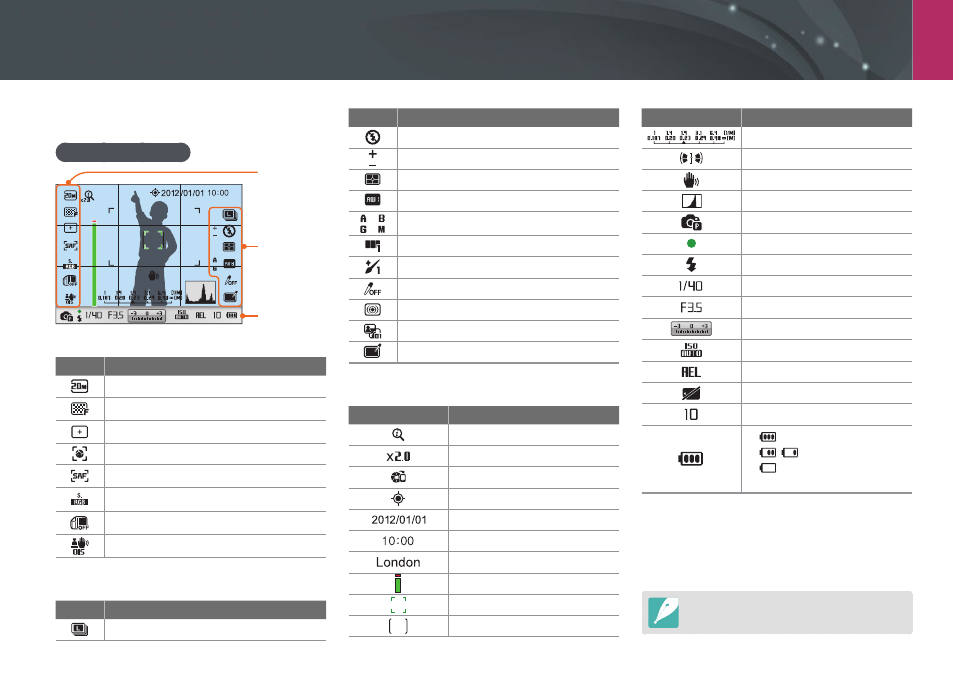
My Camera
31
Display icons
In Shooting mode
Capturing photos
1
2
3
London
1. Shooting options (left)
Icon
Description
Photo size
Photo quality
Focus area
Face detection
AF mode (p. 65)
Color space
Smart range (p. 82)
Optical Image Stabilization (OIS) (p. 71)
2. Shooting options (right)
Icon
Description
Drive mode
Icon
Description
Flash option
Flash intensity
Metering (p. 79)
White Balance (p. 61)
White Balance micro adjustment
Face tone
Face retouch
Picture Wizard (p. 64)
Smart filter (p. 50)
Magic frame (p. 50)
Selective color (p. 83)
3. Shooting information
Icon
Description
Z on
Z ratio
AutoShare on
GPS activated*
Date
Time
Location information*
Focus aid bar (p. 70)**
Auto focus frame
Spot metering area
Icon
Description
Distance Scale (p. 127)
Level gauge (p. 32)
Camera shake
Histogram (p. 127)
Shooting mode
Focus
Flash indicator
Shutter speed
Aperture value
Exposure value
ISO sensitivity (p. 60)
Auto Exposure Lock (p. 86)
Memory card not inserted***
Available number of photos
•
: Fully charged
•
: Partially charged
•
(Red): Empty (recharge
the battery)
* These icons appear when you attach an optional
GPS module.
** This icon appears when you select the FA option of the
MF Assist function.
*** Photos that were captured without inserting a memory
card cannot be printed, or transferred to a memory card
or a computer.
The icons displayed will change according to
the mode you select or the options you set.
