Saving files to a smart phone automatically, Saving files to a smart phone automatically – Samsung EV-NX1000BFWUS User Manual
Page 107
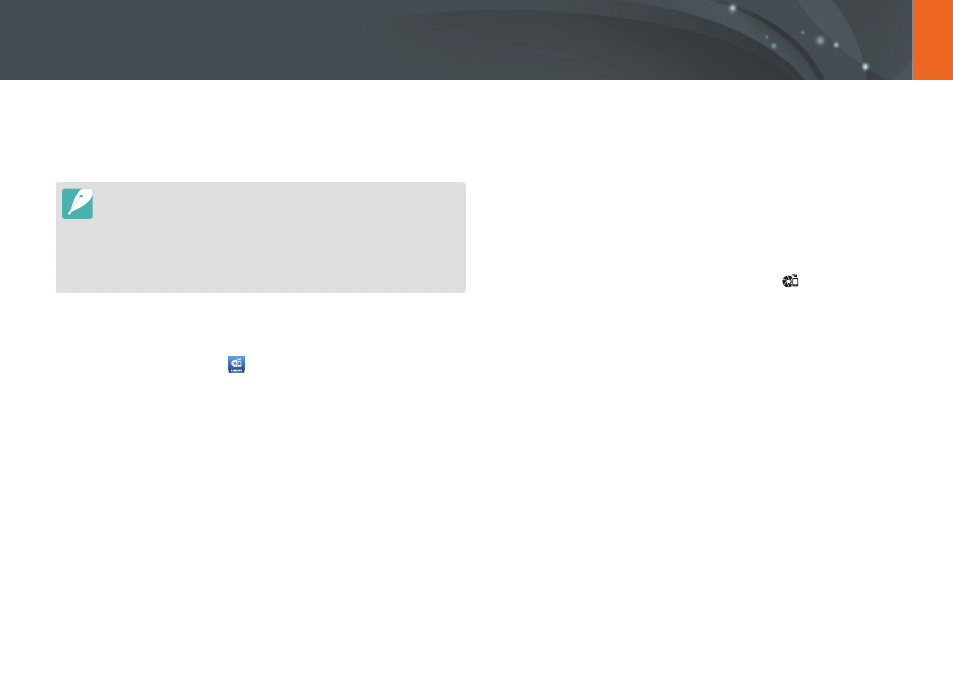
106
Wireless network
The camera connects to a smart phone that supports the AutoShare
feature via a WLAN. When you capture a photo with your camera, the
photo is saved to the smart phone automatically.
•
The AutoShare feature is supported by Galaxy series smart phones or
Galaxy Tab models with the Android 2.2 OS or higher or iOS devices with
the iOS 4.3 or higher. Before using this feature, check the device’s firmware
and update it if needed.
•
You should install Samsung SMART CAMERA App on your phone or
device before using this feature. You can download the application from
Samsung Apps, the Google Play Store, or the Apple App Store.
1
On the camera, rotate the mode dial to
B.
2
On the camera, select
.
•
If the pop-up message that prompts you to download the
application appears, select Next.
3
On the smart phone, turn on Samsung SMART CAMERA
App.
•
For iOS devices, turn on the Wi-Fi feature before turning on the
application.
4
Select the camera from the list and connect the smart
phone to the camera.
•
The smart phone can connect to only one camera at a time.
5
On the camera, allow the smart phone to connect to your
camera.
•
If the smart phone has been connected to your camera before, it
is connected automatically.
•
An icon that shows the connection status (
) will appear on the
camera’s screen.
6
On the camera, capture a photo.
•
The captured photo is saved to the camera, and then transferred
to the smart phone.
•
You cannot record a video while the AutoShare feature is turned
on.
Saving files to a smart phone automatically
