Menu transparency level, Setting the light effect – Samsung HPT4264X-XAA User Manual
Page 52
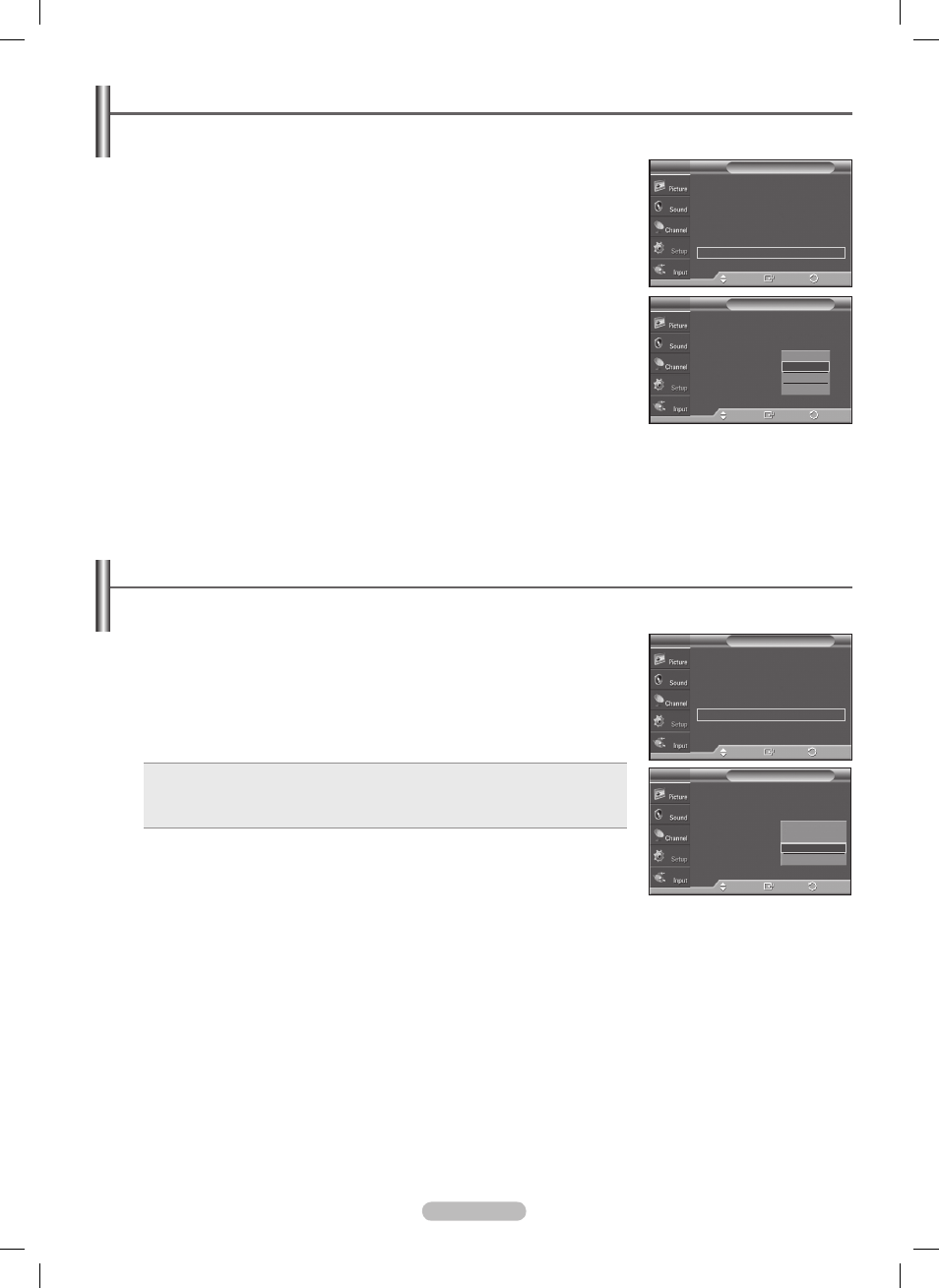
English - 52
Menu Transparency Level
Adjusts the transparency of the menu screen.
1 Press the MENU button to display the menu.
Press the ▲ or ▼ button to select
Setup, then press the ENTER button.
2 Press the ▲ or ▼ button to select Menu Transparency, then press the ENTER
button.
3 Press the ▲ or ▼ button to select level, then press the ENTER button.
Press the
EXIT button to exit.
Plug & Play
►
Language
: English
►
Time
►
Game Mode
: Off
►
V-Chip
►
Caption
►
Menu Transparency : Medium
►
▼
More
Setup
T V
Enter
Move
Return
Plug & Play
Language
: English
Time
Game Mode
: Off
V-Chip
Caption
Menu Transparency :
Medium
▼
More
Setup
T V
Enter
Move
Return
High
Medium
Low
Opaque
Setting the Light Effect
You can turn the blue LED on the front of TV on/off.
1 Press the MENU button to display the menu.
Press the ▲ or ▼ button to select
Setup, then press the ENTER button.
2 Press the ▲ or ▼ button to select Light Effect, then press the ENTER button.
Press the ▲ or ▼ button to select
Off, In Standby, In Watching TV, or Always,
then press the
ENTER button.
Press the
EXIT button to exit.
• Off: The LED is always off.
• In Standby: The LED lights while in Standby mode and it turns off when your TV is turned on.
• In Watching TV: The LED lights when watching TV and it turns off when your TV is turned off.
• Always: The LED is always lit.
➢
Set the Light Effect to Off to reduce the power consumption.
▲
More
Blue Screen
: Off
Melody
: Medium
PC
Home Theater PC : Off
Light Effect
:
In Watching TV
Energy Saving
: Off
▼
More
Setup
T V
Enter
Move
Return
▲
More
Blue Screen
: Off
►
Melody
: Medium
►
PC
►
Home Theater PC : Off
►
Light Effect
:
In Watching TV
►
Energy Saving
: Off
►
▼
More
Setup
T V
Enter
Move
Return
Off
In Standby
In Watching TV
Always
BN68-01131N-02Eng-1.indd 52
2007-02-27 ш¿¿¸ 11:14:10
