Using the photo (jpeg) list – Samsung HLT5087SAX-XAA User Manual
Page 66
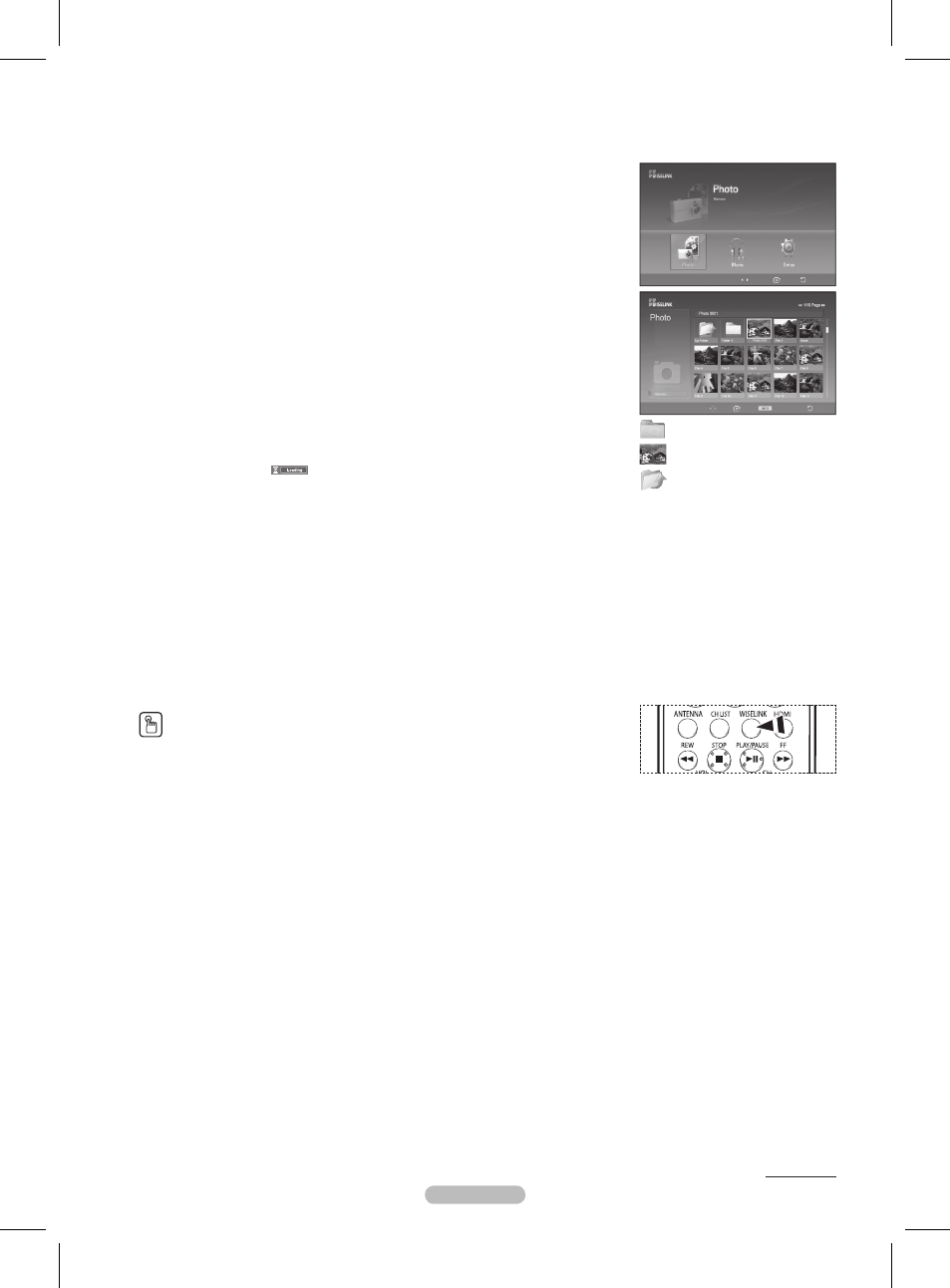
English - 66
Using the Photo (JPEG) List
You can play back the JPEG files saved on a memory device in various ways.
1 After switching the mode to WISELINK, select a memory device that you have installed.
(Refer to page 65)
2 Press the ENTER button to select Photo.
JPEG files and existing folders are displayed.
3 Press the ▲/▼/◄/► buttons to select a file, then press the ENTER button.
➢
Pressing the button over a photo icon shows the currently selected photo in full
screen.
➢
Press the
INFO button and select View to view a photo image at its original size.
➢
Pressing the button over a folder icon shows the JPEG files included in the folder.
➢
While a full screen is displayed, ◄ or ► button will let you see another photo image in
the same folder.
➢
Press the
PLAY/PAUSE button when a Photo icon is selected to start a Slide Show.
To exit
WISELINK mode, press the WISELINK button on the remote control.
➢
Moving to a photo may take a few seconds because the file needs to be loaded.
At this point, the
icon will appear.
➢
This menu shows only the files whose extension is jpeg (or jpg). Files with other
formats such as gif or tiff will not be displayed.
➢
Fifteen thumbnail photos are displayed per page.
➢
The thumbnails are numbered from left to right and from top to bottom, from 1 to 15.
➢
Folders are displayed first and they are followed by all JPEG files in the current folder.
The folders and JPEG files are sorted in alphabetical order.
➢
If the photo is displayed in full screen, you can zoom in and out or rotate the photo on
the screen. (Refer to pages 69~70)
➢
It takes a while to show JPEG files as thumbnail images.
➢
WISELINK for this product supports JPEG files up to 8K x 8K pixels. For progressive
JPEG files or files whose size exceeds 8MB, the photo will be displayed as a
thumbnail only. When trying to view a progressive JPEG file, the “
Not supported
mode” message will appear. When trying to view a file exceeding 8MB, the “This file
is too large to decode” message will appear.
Press the
WISELINK button on the remote control to turn on the WISELINK mode.
Continued...
: Folder icon
: Photo icon
: Move to the previous
folder stage icon
Move
Enter
Return
709x531
2006-1-30
1/14
Move
Enter
Photo Menu
Return
BP68-00628A-Eng_3.indd 66
2007-03-09 ソタネト 1:57:30
