Using the removable storage(pc) – Samsung YP-T7Z-XAA User Manual
Page 12
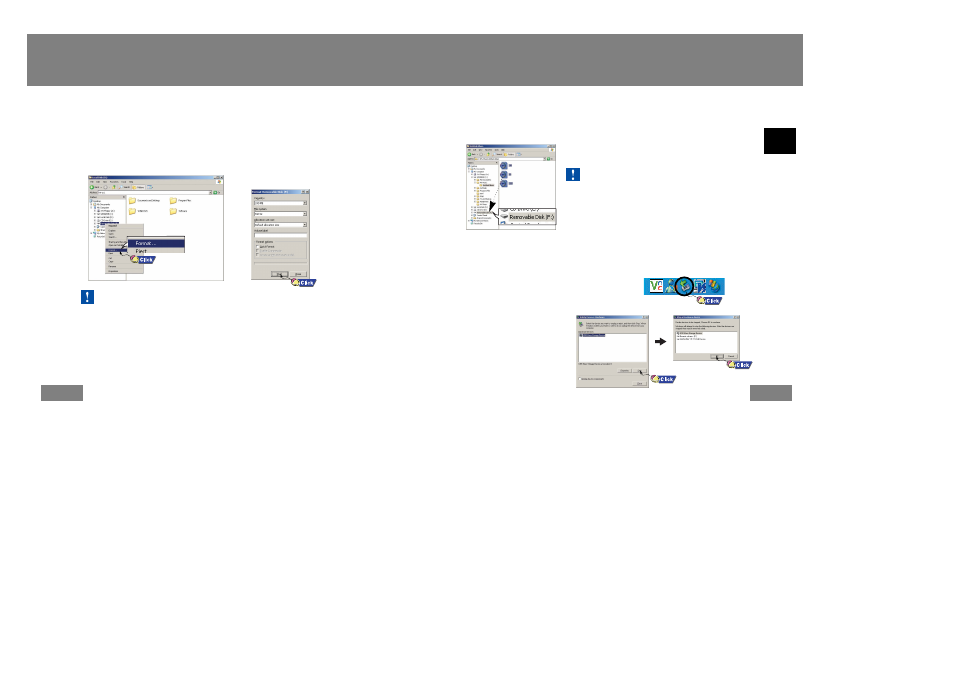
Using the removable storage(PC)
Using the removable storage(PC)
After completing the file transfer, you must disconnect the cable in the following way:
- Disconnecting the USB cable while downloading or
uploading files may cause malfunction of the player.
- The music file order displayed in Windows Explorer
may differ from the play order on your player.
N
N
N
N
o
o
o
o
tt
tt
ii
ii
cc
cc
e
e
e
e
23
22
I Disconnecting the USB cable
1
Double-click on the green arrow in the taskbar
on the bottom right of the window.
2
When the [Stop a Hardware
device]
message appears,
press the [OK] button and
disconnect the USB cable.
ENG
I Formatting on your PC
- Care must be taken as formatted files can not be recovered.
N
N
N
N
o
o
o
o
tt
tt
ii
ii
cc
cc
e
e
e
e
1
Select the removable disc icon
and click the right mouse button
to select [Format].
2
Press the [Start] button.
● All saved files will be formatted.
● You can change the name of removable
disc by selecting [Volume label].
I Downloading/Uploading files
1
Connect the player to your PC with the supplied USB cable.
2
Open Windows Explorer on PC.
● Removable Disc is displayed in Windows Explorer.
3
Select the files to save. Drag and drop them into respective folders in the
removable disc.
● Place music files in the removable disc, text files in the TEXT folder,
and image files in the IMAGE folder.
Before formatting can begin, you must connect your YP-T7 to your PC using the USB cable
(see page 16).
