Controlling the tv, Ii iii – Samsung SEK-1000-ZA User Manual
Page 3
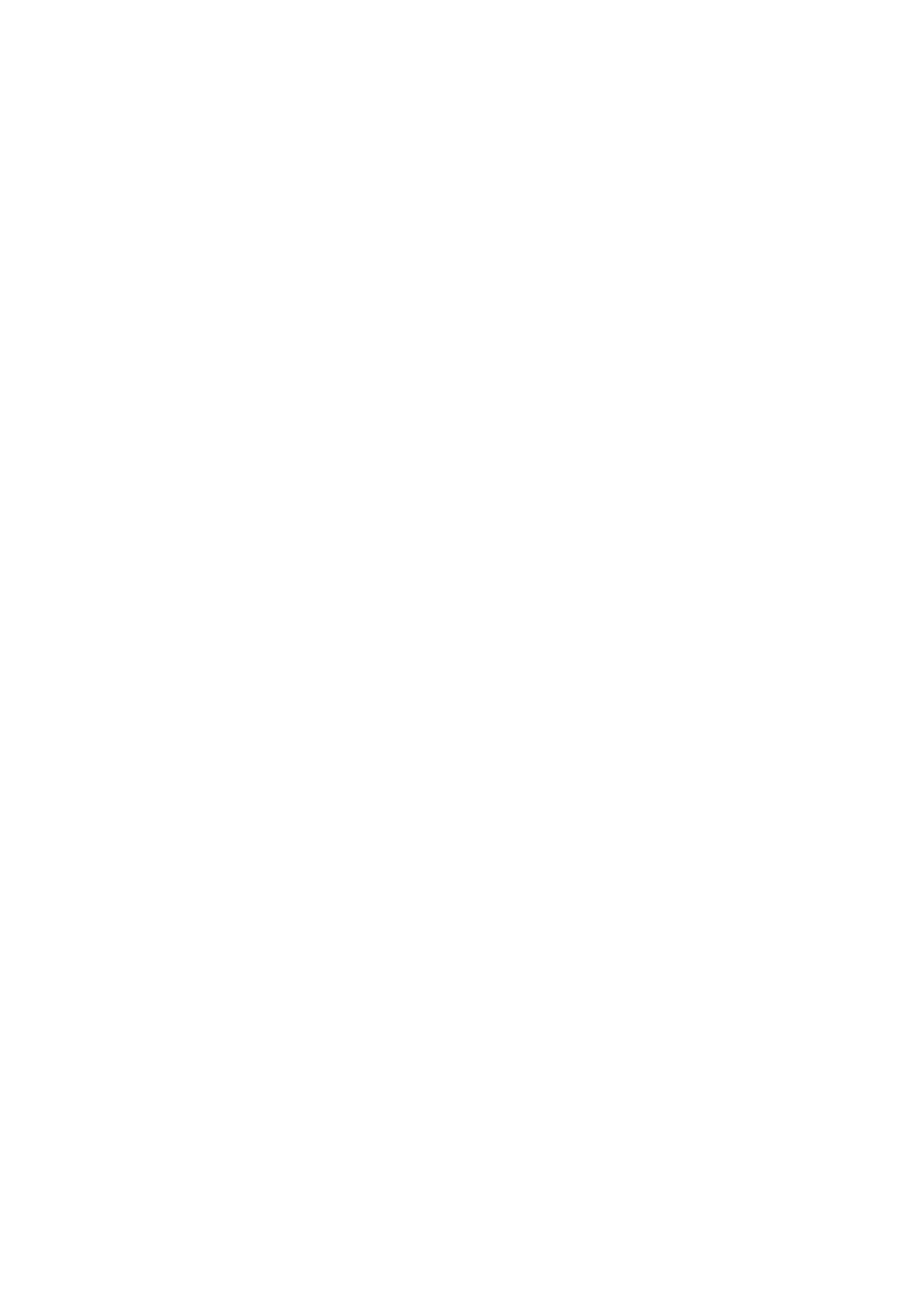
23 Inserting the Batteries (AAA X 2)
Reconnecting the Smart Touch Control
Changing Channels by Entering Numbers
32 Show Status and Notification Banner
33 Changing the Virtual Remote Control Panel
33 Change a position of the Virtual Remote Panel
33 Using the Playback Control Panel
33 Using the Quick Access Panel
33 Adjusting the virtual remote panel
35 Using the Universal Remote Control
35 Registered External Device Management
Entering Text using the Onscreen Keypad
36 Entering Text using the QWERTY Keypad
40 Voice Recognition Environment Test
42 Interactive Voice Recognition Commands
42 Deactivating Voice Recognition
44 Motion Control Environment Test
45 Using the Basic Motion Controls
The Screen Composition while Viewing TV
The Smart Hub Screen Composition
Face Registration from the Smart Hub account information
screen
Face Registration for the Smart Hub account using face
recognition
II
III
