Applying smart filter effects – Samsung EC-WB50FZBPBUS User Manual
Page 80
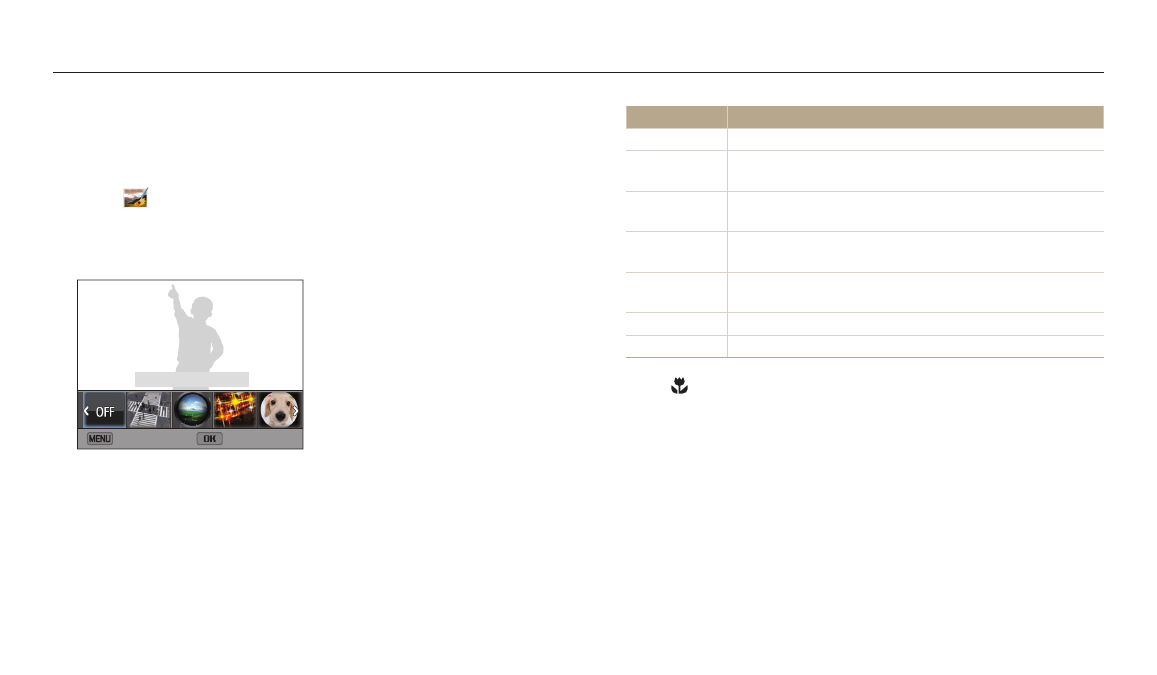
Editing a photo
Playback/Editing
79
Applying Smart Filter effects
Apply special effects to your photos.
1
On the Home screen, scroll to
2
Select
.
3
Rotate [Zoom] to the left, and then select a photo.
4
Select Smart Filter
→ an option.
Smart Filter : Normal
Back
Set
Option
Description
Normal
No effect
Miniature
Apply a tilt-shift effect to make the subject appear in
miniature. (The top and bottom of the image will be unclear.)
Vignetting
Apply the retro-looking colors, high contrast, and strong
vignette effect of Lomo cameras.
Cross Filter
Add lines that radiate outward from bright objects to imitate
the visual effect of a cross filter.
Fish-eye
Distort close objects to imitate the visual effect of a fisheye
lens.
Classic
Apply a black and white effect.
Retro
Apply a sepia tone effect.
5
Press [ ] to save.
