Settings menu functions, Settings – Samsung BD-FM59-ZA User Manual
Page 20
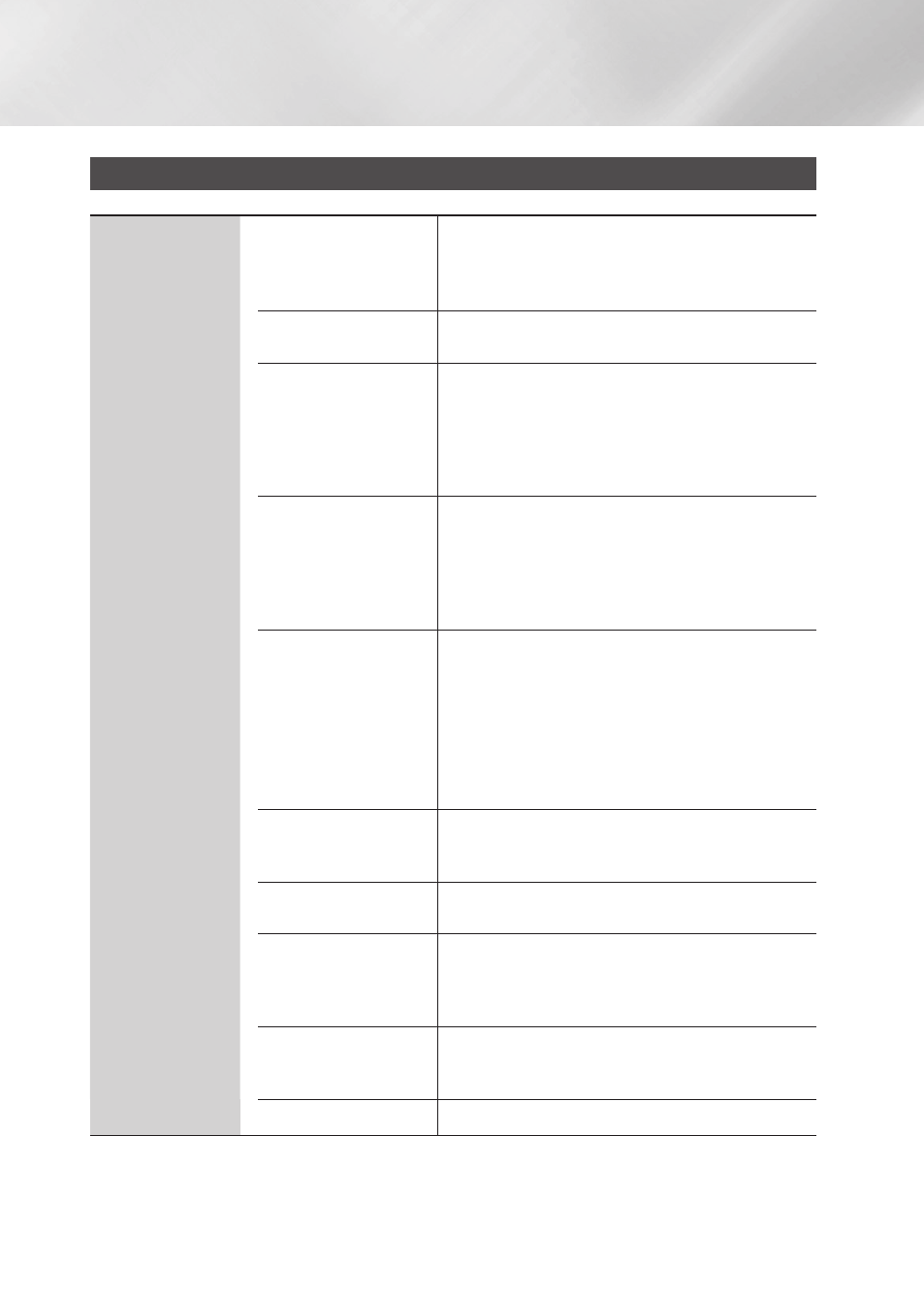
Settings
Settings Menu functions
Display
3d Settings
Select whether to play a Blu-ray Disc with 3D contents
in 3D Mode.
• If you move to the Home or Apps screen while in 3D
mode, the player will switch to 2D automatically.
TV Aspect Ratio
Lets you adjust the output of the player to the screen
size and screen format of your TV.
Bd Wise
BD Wise is Samsung's latest inter-connectivity feature.
When you connect a Samsung player and a Samsung
TV with BD Wise to each other via HDMI, and BD Wise
is on in both the player and TV, the player outputs video
at the video resolution and frame rate of the Blu-ray
Disc/DVD.
Resolution
Set the output resolution of the HDMI video signal to BD
Wise, Auto, 1080p, 1080i, 720p or 480p.
The number indicates the number of lines of video per
frame.
The i and p indicate interlaced and progressive scan,
respectively. Generally, the more lines, the higher quality.
Movie Frame (24Fs)
If the player is connected to a 24Fs compatible TV,
setting the Movie Frame (24Fs) feature to Auto lets the
player adjust its HDMI output to 24 frames per second
automatically for improved picture quality.
• You can enjoy the Movie Frame (24Fs) feature only on
a TV supporting this frame rate.
• Movie Frame is only available when the player is in the
HDMI 1080i or 1080p output resolution modes.
dVd 24Fs Conversion
Converts DVD playback to 24 frames per second and
outputs it via HDMI. This option is only available when
Movie Frame (24Fs) is set to Auto.
Smart Hub Screen Size Lets you select the optimal size for the Smart Hub
Screen.
HdMI Color Format
Lets you set the color space format for the HDMI output
so that it matches the capabilities of the connected
device (TV, monitor, etc). The screen goes black
momentarily after you have selected a format.
HdMI deep Color
Lets you set the product to output HDMI video with
Deep Color. Deep Color provides more accurate color
reproduction with greater color depth.
progressive Mode
Lets you improve picture quality when viewing DVDs.
|
20
English
