Wired network setup, Ipv4 configuration using setip (windows) – Samsung SL-M2625D-XAA User Manual
Page 105
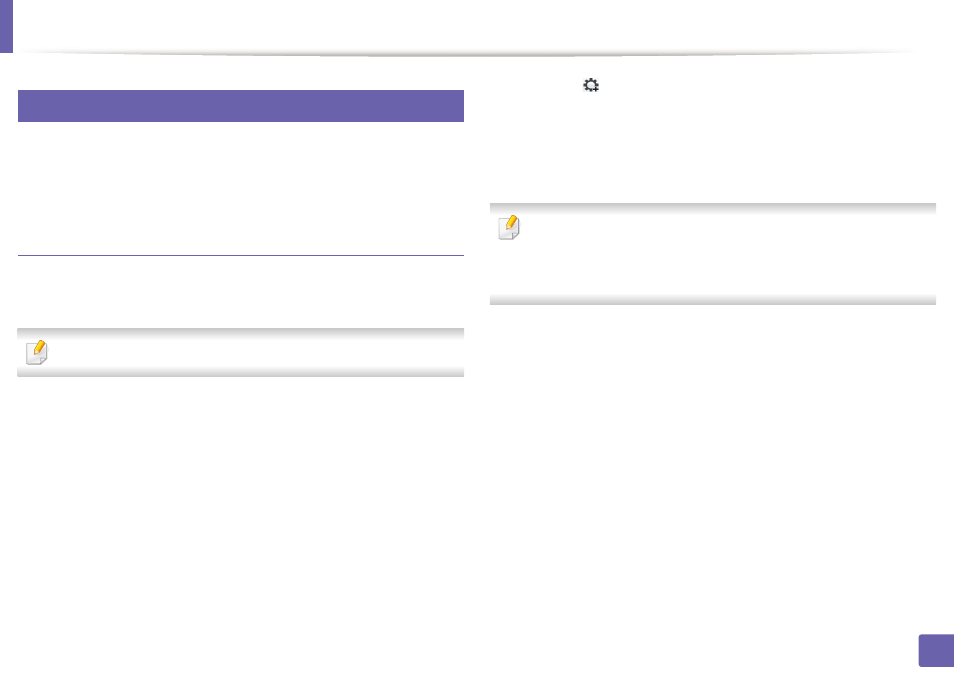
Wired network setup
105
2. Using a Network-Connected Machine
5
Setting IP address
First, you have to set up an IP address for network printing and managements.
In most cases a new IP address will be automatically assigned by a DHCP
(Dynamic Host Configuration Protocol) server located on the network.
IPv4 configuration using SetIP (Windows)
Before using the SetIP program, disable the computer firewall from Control
Panel > Security Center > Windows Firewall.
The following instructions may differ for your model.
1
Download the software from the Samsung website then unpack and
install it: (http://www.samsung.com > find your product > Support or
Downloads).
2
Follow the instructions in the installation window.
3
Connect your machine to the network with a network cable.
4
Turn on the machine.
5
From the Windows Start menu, select All Programs > Samsung
Printers > SetIP > SetIP.
6
Click the
icon (third from left) in the SetIP window to open the TCP/IP
configuration window.
7
Enter the machine’s new information into the configuration window. In
a corporate intranet, you may need to have this information assigned by
a network manager before proceeding.
Find the machine’s MAC address from the Network Configuration Report
(see "Printing a network configuration report" on page 104) and enter it
without the colons. For example, 00:15:99:29:51:A8 becomes
0015992951A8.
8
Click Apply, and then click OK. The machine will automatically print the
Network Configuration Report. Confirm that all the settings are
correct.
