6 dip switch for edid & audio settings (sw1 – sw4) – Avenview SW-HDM3D-C5-4X4 User Manual
Page 10
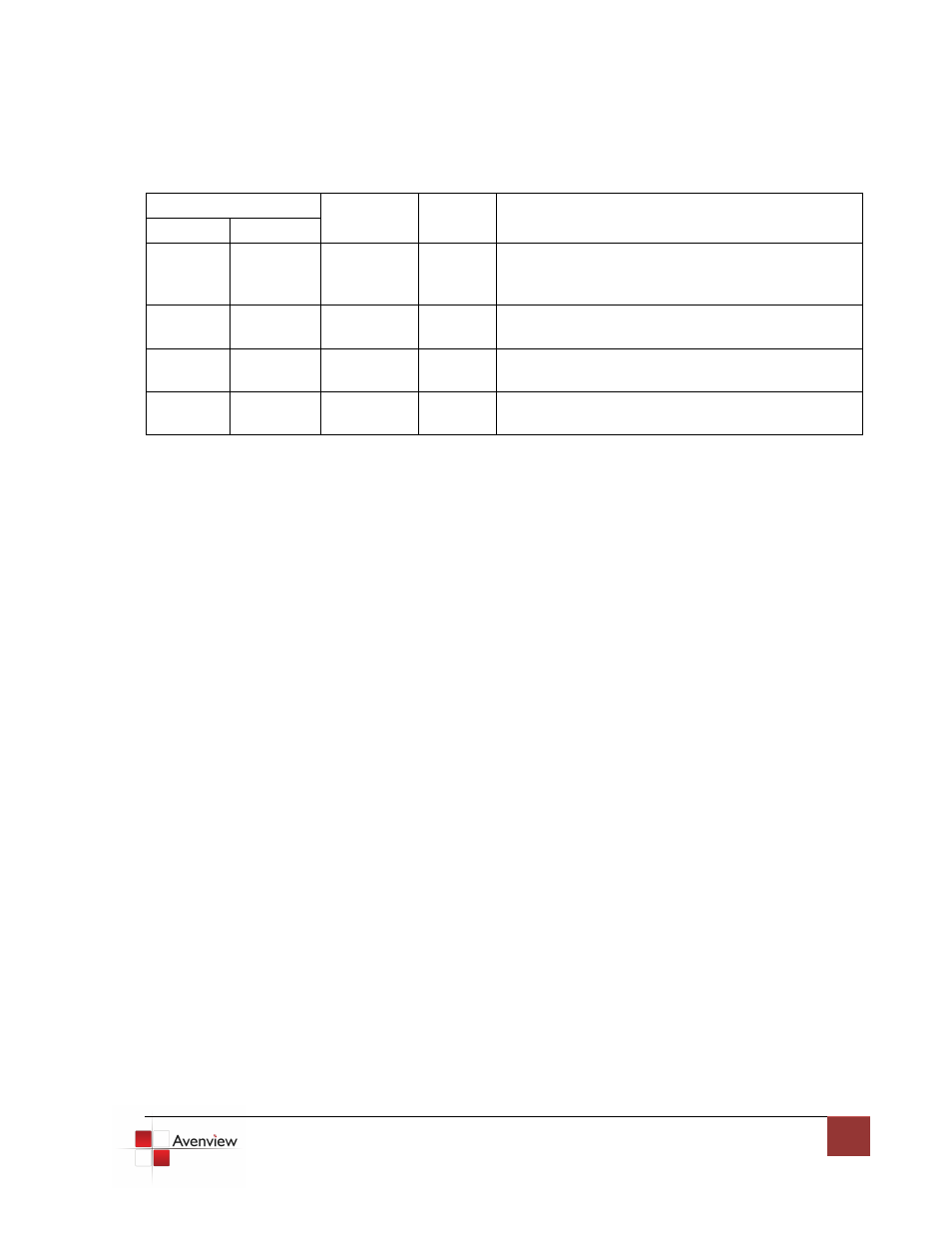
www.avenview.com
10
1.7.6 Dip Switch for EDID & Audio Settings (SW1 – SW4)
DIP Switch Position
Video
Audio
Description
PIN # 1
PIN # 2
OFF
OFF
Up to 1080p
Surround
Default Mode 1
1
– EDID up to 1080p video & surround
sound audio output up to 7.1ch (DTS-HD Master &
Dolby TrueHD)
OFF
ON
Up to 1080p
Stereo
2
Default Mode 2 – EDID up to 1080p video and stereo
audio for basic compatibility among HDTVs
ON
OFF
Up to
720p/1080i
Stereo
Safe Mode
3
– EDID up to 720p/1080i video and stereo
audio for basic compatibility among HDTVs
ON
ON
Bypass
4
Bypass
4
EDID Learning Mode
5
– for learning EDID from the
display while playing any received HDMI audio format
The EDID learning function is only necessary whenever you encounter any display on the HDMI output port
that cannot play audio and video properly. Because the HDMI source devices and displays may have various
level of capability in playing audio and video, the general principle is that the source device will output the
lowest standards in audio format and video resolutions to be commonly acceptable among all HDMI displays.
In this case, a 720p stereo HDMI signal output would be probably the safest choice. Nevertheless, the user can
force the matrix to learn the EDID of the lowest capable HDMI display among others to make sure all displays
are capable to play the HDMI signals normally by performing the procedures stated below.
Method 1: Manually Connect HDMI Displays to HDMI Input Ports
1. Power up the matrix master unit. Connect the HDMI display that its EDID needs to be learned to any of the
HDMI INPUT1 – INPUT4 port where your source device has trouble to show the picture normally.
2. To learn the display’s EDID for source device connected to respective HDMI INPUT1 – INPUT4 port, pull
both pins of respective DIP switch SW1 – SW4 up-and-down to stay at ON [
] - ON [
] and wait for about
5 seconds to complete the EDID learning process. You DON’T NEED to pull up the DIP switch again unless
you want to learn another display’s EDID by pulling both DIP switch pin-1 & pin-2 of SW1 – SW4
up-and-down one more time.
3. Repeat step1 & step2 if you want to learn the EDID of this HDMI display on any other HDMI input ports
that have same trouble playing the audio/video properly.
