Using the zoom function, Clips menu for mp3/wma/jpeg/cd audio, Folder selections – Samsung DVD-C350-XAA User Manual
Page 8: Mp3/wma/cd audio playback, Picture cd playback
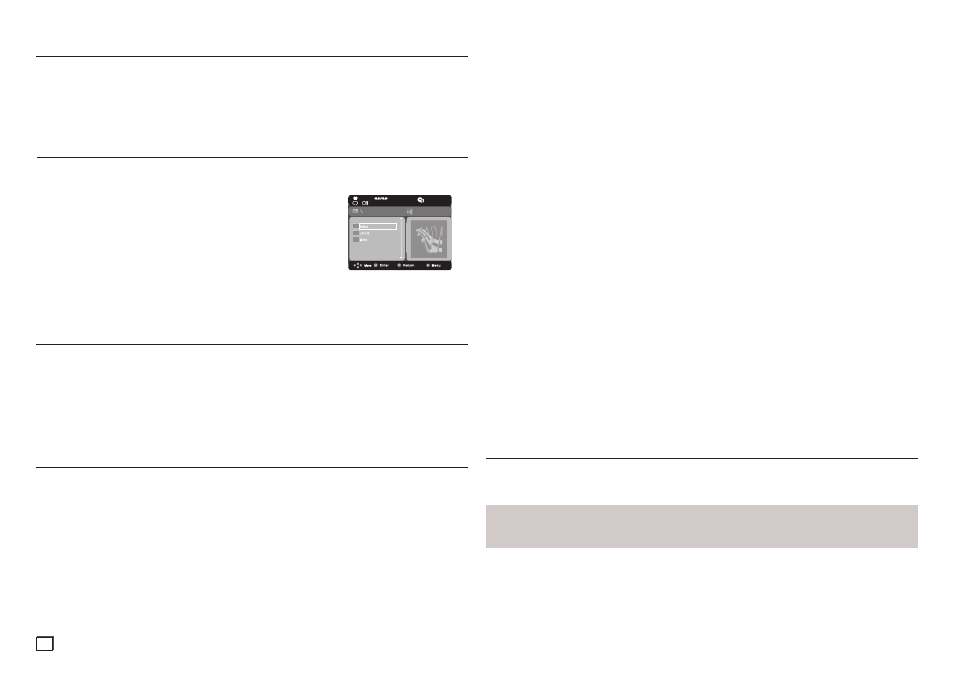
8
CD-R MP3/WMA file
When you record MP3 or WMA files on a CD-R, for playback in this unit, please refer to the
following.
- Your MP3 or WMA files should be in ISO 9660 or JOLIET format.
ISO 9660 format and Joliet MP3 or WMA files are compatible with Microsoft's DOS and
Windows, and with Apple's Mac.This format is the most widely used.
- When naming your MP3 or WMA files, do not exceed 8 characters, and enter “.mp3, .wma”
as the file extension.
General name format : Title.mp3. or Title.wma. When composing your title, make sure that you
use 8 characters or less, have no spaces in the name, and avoid the use of special characters
including: (.,/,\,=,+).
- Use a decompression transfer rate of at least 128 Kbps when recording MP3 files.
Sound quality with MP3 files depends on the rate of compression/ decompression you choose.
Getting CD audio sound requires an analog/digital sampling rate, that is conversion to MP3 for-
mat, of at least 128 Kbps and up to 160 Kbps. However, choosing higher rates, like 192Kbps or
more, only rarely gives better sound quality. Files with decompression rates below 128 Kbps will
not be played properly.
- Use a decompression transfer rate of at least 64Kbps when recording WMA files.
Sound quality with WMA files depends on the rate of compression/decompression you choose.
Getting CD audio sound requires an analog/digital sampling rate, that is conversion to WMA
format, of at least 64Kbps and up to 192Kbps. Files with decompression rates below 64Kbps or
over 192Kbps will not be played properly. The sampling rate that can be supported for WMA files
is >30 Khz.
- Do not try recording copyright protected MP3 files.
Windows Media
TM
files (a registered trade mark of Microsoft Inc) and SDMI
TM
files (a registered
trade mark of The SDMI Foundation) are encrypted and code protected to prevent illegal copy-
ing. You cannot copy these files.
- Important:
The recommendations on the previous page cannot be taken as a guarantee that the DVD player
will play MP3 recordings, or as an assurance of sound quality. You should note that certain tech-
nologies and methods for MP3 file recording on CD-Rs prevent optimal playback of these files on
your DVD player (degraded sound quality and in some cases, inability of the player to read the
files).
- This unit can play a maximum of 500 files and 500 folders per disc.
Using the Zoom Function
Using the Zoom Function (DVD)
1. During play, press the
INFO button on the remote control.
2. Press the π/† buttons to select
Shortcut, then press the ENTER button.
3. Press the √/® buttons to select
Zoom, then press the ENTER button.
- During DVD play, press ENTER to zoom in X2/X3/X4/ Normal in order
4. or During play, press the
ZOOM button on the remote control.
Clips Menu for MP3/WMA/JPEG/CD Audio
CD Audio or discs with MP3/WMA/JPEG contain individual songs and/or pictures. These discs are
organized into folders on this unit as shown to the right. The folders function much like the folders
you use on your computer. To go access these folders and the files in
them, follow these steps :
1. Open the disc tray. Place the disc on the tray.
2. Close the tray. The tray closes and the Parent Folder Menu screen
appears (top screen image.) Parent folders contain all the Peer
folders that have the same kind of content : music, videos, photos,
etc.
3. Press the π/† buttons to select the Parent folder of your choice,
and then press ENTER. A screen displaying the Peer folders
appears. The Peer folders contain all the folders with the same kind of content (videos, music,
photos, etc.) that are in the Parent folder.
You can select a folder both in Stop or Play mode.
- To select the Parent Folder
Press the RETURN button to go to the parent folder, or press the π/† buttons to select “..” and
then press ENTER to go to the parent folder.
- To select the Peer Folder
Press the π/† buttons to select the desired folder, and then press ENTER.
- To select the Sub-Folder
Press the π/† buttons to select the desired folder, and then press ENTER.
Folder Selections
1. Open the disc tray. Place the disc on the tray. Close the tray.
- Only one kind of file is played back when a disc or a folder contains both MP3 and WMA files.
2. Press the π/† buttons to select a Music folder, and then press
ENTER. Press the π/† to
select a song file, and then press
ENTER.
MP3/WMA/CD Audio Playback
001/004
Picture CD Playback
1. Select the desired folder.
2. Press the π/† buttons to select a Picture file in the clips menu and then press the
ENTER but-
ton.
Notes
- Press the STOP button to return to the clips menu.
- When playing a Kodak Picture CD, the unit displays the Photo directly, not the clips menu.
Repeat/Random playback
1. Press the
REPEAT button to change the playback mode. There are four modes ; such as Off,
Track, Folder and Random.
- Off: Normal Playback
- Track: Repeats the current song file.
- Folder: Repeats the song files which have the same extension in the current folder.
- Random: Plays the song files which have the same extension in random order.
2. To resume normal play, press the
CANCEL button.
