Wi-fi●direct, Screen●mirroring, Device●name – Samsung BD-HM59-ZA User Manual
Page 15: Bd-live●internet●connection
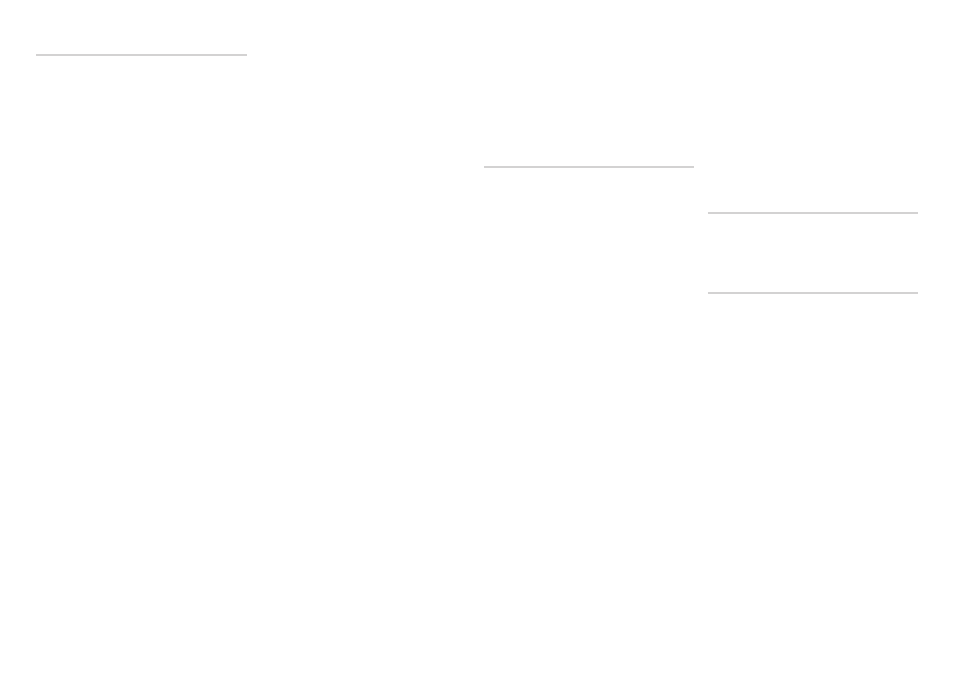
Wi-Fi●direct
The Wi-Fi Direct function allows you to connect
Wi-Fi Direct devices to the player and each
other using a peer-to-peer network, without a
wireless router.
●
✎
NOTES
●
■
Some Wi-Fi Direct devices may not
support the AllShare function if
connected via Wi-Fi Direct. If this is the
case, we recommend that you change
the network connection method you
used to connect the devices.
●
■
Bluetooth transmissions can interfere
with the Wi-Fi Direct signal. Before
you use the Wi-Fi Direct function, we
strongly recommend that you turn off
the Bluetooth function of any active
mobile device.
1.● Turn on the Wi-Fi direct device and
activate its Wi-Fi Direct function.
2.● In the Home screen, select Settings, and
then press the v button.
3.● Select Network, and then press the v
button.
4.● Select Wi-Fi●direct, and then press the
v button.
The Wi-Fi Direct devices that you can
connect to appear.
5.● You have three ways to complete the Wi-
Fi connection:
●
●
Through the Wi-Fi device.
●
●
Through the player using PBC.
●
●
Through the player using a PIN.
Each is covered below.
Through●the●Wi-Fi●device
1.● On the Wi-Fi device, follow the procedure
on the device for connecting to another
Wi-Fi Direct device. See the device's user
manual for instructions.
2.● When you have completed the
procedure, you should see a pop-up on
your TV screen saying that a device that
supports Wi-Fi Direct has requested to
connect. Select OK, and then press the
v button to accept.
3.● The Connecting pop-up appears,
followed by the Connected pop-up.
When it closes, you should see the
device listed on the Wi-Fi Direct screen as
connected.
Through●the●player●Using●pBC
1.● Select the Wi-Fi Direct device you want to
connect to this player, and then press the
v button. The PBC/PIN pop up appears.
2.● Select pBC, and then press the v
button. The PBC pop-up appears.
3.● Press the PBC button on the Wi-Fi Direct
device within 2 minutes.
4.● The Connecting pop-up appears,
followed by the Connected pop-up.
When it closes, you should see the
device listed on the Wi-Fi Direct screen as
connected.
Through●the●player●Using●a●pIN
1.● Select the Wi-Fi Direct device you want to
connect to this player, and then press the
v button. The PBC/PIN pop up appears.
2.● Select pIN, and then press the v button.
The PIN pop-up appears.
3.● Note the PIN code in the pop-up, and
then enter it into the appropriate field
in the Wi-Fi Direct device you want to
connect.
4.● The Connecting pop-up appears,
followed by the Connected pop-up.
When it closes, you should see the
device listed on the Wi-Fi Direct screen as
connected.
●
✎
NOTES
●
■
The current wired or wireless network
connection will be disconnected when
you use the Wi-Fi Direct function.
●
■
Text files, such as files with a .TXT or
.DOC extension, do not display when
you are using the Wi-Fi Direct function.
Screen●Mirroring
The Screen Mirroring function lets you
view the screen of your smart phone
or android tablet on the TV you have
connected to the Blu-ray player.
1.● In the Home menu, press the ▲▼◀▶
buttons to select Screen●Mirroring, and
then press the v button. The Screen
Mirroring pop-up appears.
2.● Launch AllShare Cast on your device.
3.● On your device, find the name of the Blu-
ray player in the list of available devices
and then select it.
4.● The TV will display a PIN. Enter the PIN
into your device.
5.● The TV displays a connecting
message (for example, Connecting to
Android_92gb...) and then displays the
connected message.
6.● In a few moments, the screen of your
device appears on the TV screen.
7.● To stop Screen Mirroring, press the ExIT
or RETURN button on the remote control,
or shut off the Screen Mirroring function
on your smart phone.
●
✎
NOTES
●
■
You can connect to a device that
supports AllShare Cast. Note that
connecting to such a device may not
be fully supported depending on the
manufacturer. For further information
on mobile connection support, refer to
the manufacturer’s web site.
●
■
When you are using the Screen
Mirroring function, video stuttering or
audio dropouts may occur, depending
on your environment.
●
■
Bluetooth transmissions can interfere
with the Screen Mirroring signal.
Before using the Screen Mirroring
function, we strongly recommend that
you turn off the Bluetooth function
on your smart phone or smart device
(tablet, etc.).
device●Name
The Device Name function allows you to
change the player's name by selecting from a
device name list box.
Bd-Live●Internet●Connection
Set to allow or prohibit an Internet
connection when you use the BD-LIVE
service.
●
●
Allow●(All) : The Internet connection is
allowed for all BD-LIVE contents.
●
●
Allow●(Valid●Only) : The Internet
connection is allowed only for BD-LIVE
contents containing a valid certificate.
●
●
prohibit : No Internet connection is
allowed for any BD-LIVE content.
●
✎
NOTES
●
■
What●is●a●valid●certificate?
When the player uses BD-LIVE to
send the disc data and a request
to the server to certify the disc, the
server uses the transmitted data to
check if the disc is valid and sends the
certificate back to the player.
●
■
The Internet connection may be
restricted while you are using BD-LIVE
contents.
15
