Samsung RS22HDHPNBC-AA User Manual
Page 23
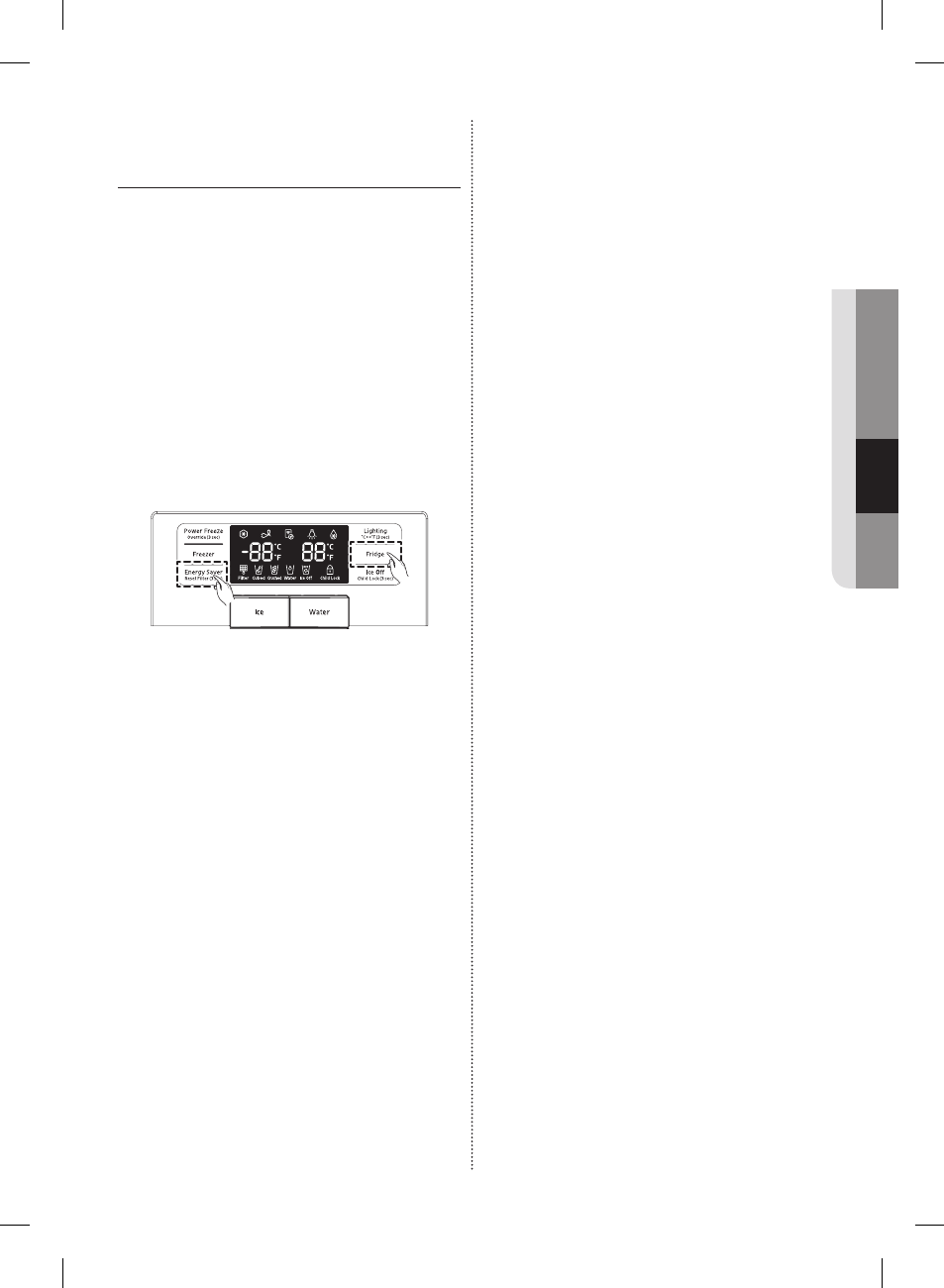
English - 23
OPERA
TING
Downloading the E-Smart App and
Connecting the Refrigerator to your
Network
1. On your Smartphone, connect to the app store
(e.g. Google Play, etc.).
2. Search for the app using “Samsung E-Smart
Ref.” as the keyword.
3. Download the app and install it on your phone.
4. Launch the app.
The network configuration screen appears.
5. Configure the AP information (SSID, Password,
etc.) on the app screen.
6. Configure the network settings according to the
instructions in the app.
7. On the refrigerator, press and hold the Fridge
and Energy Saver buttons at the same time for
3 seconds.
The refrigerator enters the AP mode.
8. If you have completed the network settings
properly, the app shows the home screen.
• Please confirm your the Internet devices (AP,
Smartphone) are working properly before
configuring the network settings.
- This refrigerator supports the IEEE 802.11
a/b/g/n protocols.
Samsung Electronics recommends IEEE
802.11n.
- To connect the refrigerator to a wireless
network, you have to connect the refrigerator to
an AP (router or modem).
If the AP supports DHCP, you can connect the
refrigerator to the Internet using DHCP or a
fixed IP address.
- Set the channel of the AP to one not currently
being used.
If the channel set for the AP is being used
by another device nearby, it may result in
interference.
- Most wireless networks allow you to configure
network security settings. If your network
has a security password, you must enter the
password to connect to the network.
• The refrigerator supports the following wireless
security modes and encryption types:
- Security Mode: WEP, WPAPSK, WPA2PSK
- Encryption Type: WEP, TKIP, AES
(WPA2PSK and AES are recommended.)
• The app supports indoor control only.
• The Samsung E-Smart Ref. app is optimized
for Samsung Electronics Smartphones (Galaxy
S4 , Galaxy Note 3).
For other Smartphones, some functions may
work differently.
DA68-02966A-01.indb 23
2014. 2. 26. �� 6:41
