Printing photos with a photo printer (pictbridge), Printing photos with a photo printer, Pictbridge) – Samsung EC-TL350ZBPBUS User Manual
Page 108
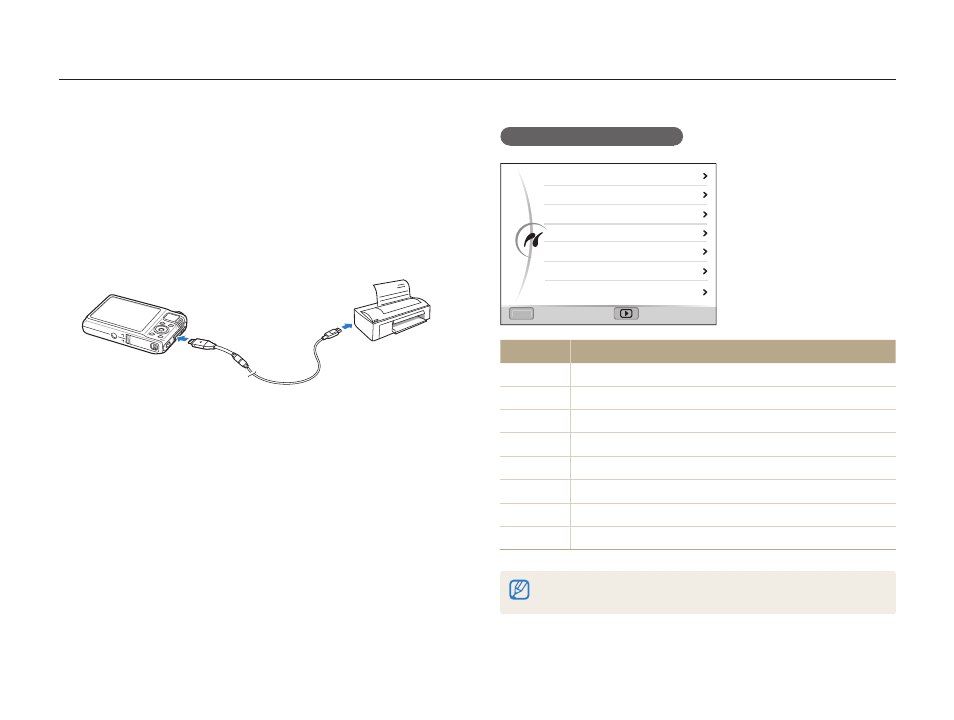
Playback/Editing
107
Printing photos with a photo printer (PictBridge)
Print photos with a PictBridge-compatible printer by connecting your camera directly to the printer.
Configuring print settings
Menu
Menu
Images
Size
Layout
Type
Quality
Date
File Name
Exit
One Photo
Auto
Auto
Auto
Auto
Auto
Auto
Option
Description
Images
Select whether to print the current photo or all photos.
Size
Specify the size of the print.
Layout
Create thumbnail prints.
Type
Select the type of paper.
Quality
Set the printing quality.
Date
Set to print the date.
File Name
Set to print the name of the file.
Reset
Reset the print options.
Some options are not supported by some printers.
1
In Shooting or Playback mode, press [
m].
2
Select
n USB.
3
Select Printer.
4
With the printer on, connect your camera to the printer
with the USB cable.
5
Turn on your camera.
•
The printer recognizes the camera automatically.
6
Press [
F] or [I] to select a photo.
•
Press [
m] to set printing options. See “Configuring print
settings.”
7
Press [
o] to print.
•
Printing starts. Press [
F] to cancel printing.
