Create groups, Share a contact – Samsung SPH-D710AAABST User Manual
Page 92
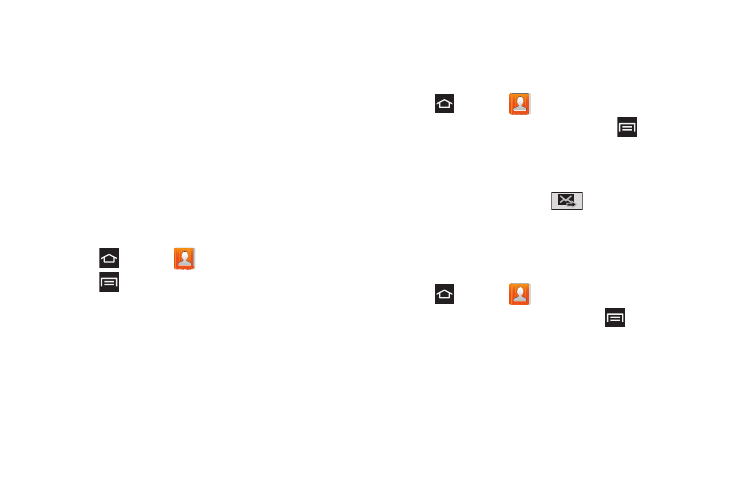
78
2.
Tap the Facebook account to view the account’s
synchronization settings.
3.
Tap
Sync Contacts
to synchronize your Facebook
contacts. If you want to synchronize immediately,
tap
Sync now
.
Create Groups
This feature allows you to add a new or existing contact
to a call group. This group can be one of the already
created groups (Family, Friends, or Work) or a
user-created group.
To create a new group:
1.
Press
and tap
Contacts > Groups
tab.
2.
Press
and tap
Create
.
3.
Tap the
Group name
field and enter a name for the
new group.
4.
Tap
Group ringtone
and select a ringtone for the
group.
5.
Tap
Add member
and select a member(s) to add to
the new Group list.
6.
Tap
Done
when finished adding members, then
tap
Done
.
To send a message to a group:
1.
Press
and tap
Contacts > Groups
.
2.
Tap an existing group and then press
> Send
message
.
3.
Select the recipients of the new message then tap
Done
.
4.
Type a message, then tap
Send
.
Share a Contact
Share contacts using Bluetooth, email, Gmail, or
through a text message.
1.
Press
and tap
Contacts
.
2.
Tap a contact to display, then press
> Share
namecard via
.
3.
Send the current contact information to an external
recipient using one of the following methods:
Ⅲ
Bluetooth
: Sends the information using Bluetooth.
