Synchronize contacts – Samsung SPH-D710AAABST User Manual
Page 90
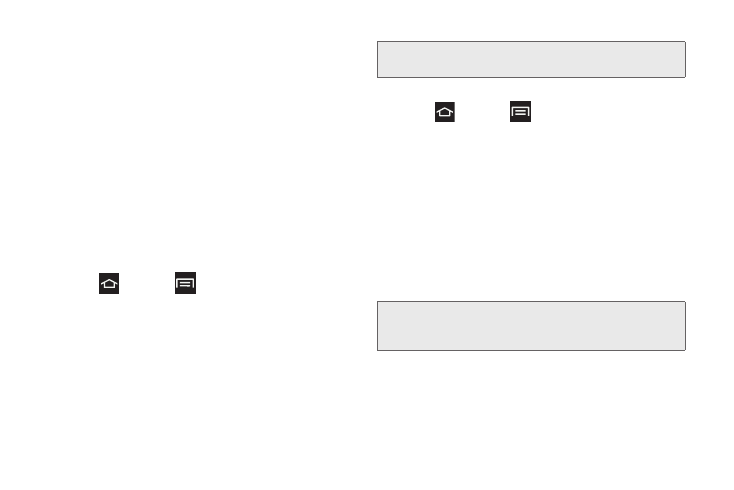
76
Synchronize Contacts
Syncing data from your managed accounts allows you
to add and manage a new or existing contact from
your online or remote accounts to your phone.
You must create a Google or Microsoft Exchange
ActiveSync (Outlook) account with contact entries, and
sign in to the account using your phone prior to
synchronizing.
When you synchronize, any Contact entries (with
phone numbers, email addresses, pictures, etc.) are
updated and synchronized with your Samsung Galaxy
S II).
To synchronize Gmail contacts:
1.
Press
and
tap
> Settings > Accounts and
sync
.
2.
Tap the Gmail account to view the account’s
synchronization settings.
3.
Tap each category to synchronize. You can
synchronize the calendar, contacts, Gmail, Google
Photos, Google Play Books, Internet, or Picasa
Web albums.
To synchronize Microsoft Exchange ActiveSync contacts:
1.
Press
and tap
> Settings > Accounts and
sync
.
2.
Tap the Microsoft Exchange ActiveSync account to
view the account’s synchronization settings screen.
3.
Tap each category to synchronize.
Ⅲ
Sync Calendar
: synchronizes your Exchange
calendar entries between your phone and the
remote Exchange server.
Ⅲ
Sync Contacts
: synchronizes the contacts
between your phone and the remote Exchange
server.
Ⅲ
Sync Email
: synchronizes your exchange email to
any updated email existing on the remote
Exchange server.
Note:
In order to use Sync Picasa Web Albums, Picasa must
be downloaded through your Gmail credentials.
Note:
You must log in to your Gmail or Microsoft Exchange
ActiveSync (Outlook) account using the phone before
you can synchronize contacts.
