Edit a contact, Add or edit information for a contact – Samsung SPH-D710AAABST User Manual
Page 87
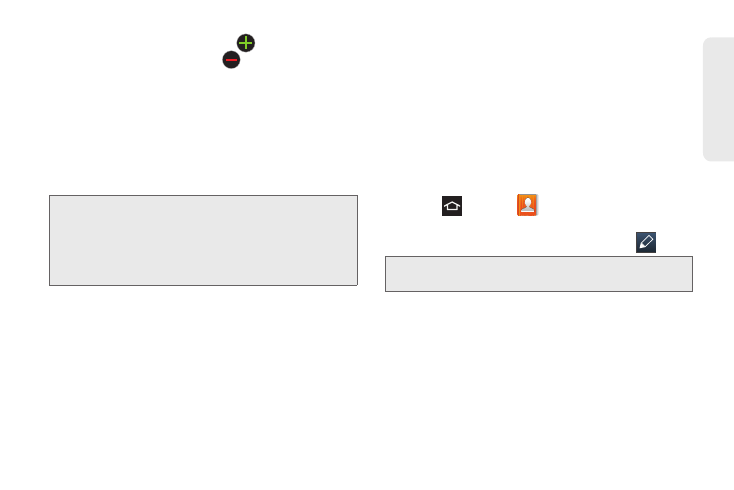
73
Co
nta
c
ts
11.
Enter an Email address. Tap
to add another
Email address field or tap
to delete a field.
12.
Tap any of the following fields that you want to add
to your new contact:
Ⅲ
Events
: Adds a
Birthday
,
Anniversary
,
Other
, or
Custom
field.
Ⅲ
Groups
: Assigns the contact to
Not assigned
,
Co-workers
,
Family
,
Friends
,
My contacts
, or
Starred in Android
.
Ⅲ
Ringtone
: Adds a field used to assign a message
tone that plays when messages are received from
this contact. Select:
Default
,
Ringtones
, or
Go to My
files
.
Ⅲ
Add another field
: Tap this button to add another
field such as
Phonetic name
,
Organization
,
IM
,
Notes
,
Nickname
,
Website
, or
Relationship
.
Edit a Contact
Once a contact is added to the Contact list, you can
add or edit any of the information in the entry, assign a
caller ID picture, customize with a unique ringtone, and
more.
Add or Edit Information for a Contact
You can modify existing contact information to keep
the information up-to-date.
1.
Press
and tap
Contacts
to display the
Contacts list.
2.
Tap a contact to display it, and then tap
> Edit
.
3.
Tap any field you want to change or add.
4.
Add or edit the information, and then tap
Save
.
Tip: ICE – In Case of Emergency
. To make it easier for
emergency personnel to identify important contacts, you
can list your local emergency contacts under “ICE” in
your phone’s Contacts list. For example, if your mother is
your primary emergency contact, list her as “ICE–Mom”
in your Contacts.
Tip:
You can also touch and hold the contact and then tap
Edit.
