Access contacts, The contacts list, Contacts list options – Samsung SPH-D710AAABST User Manual
Page 83
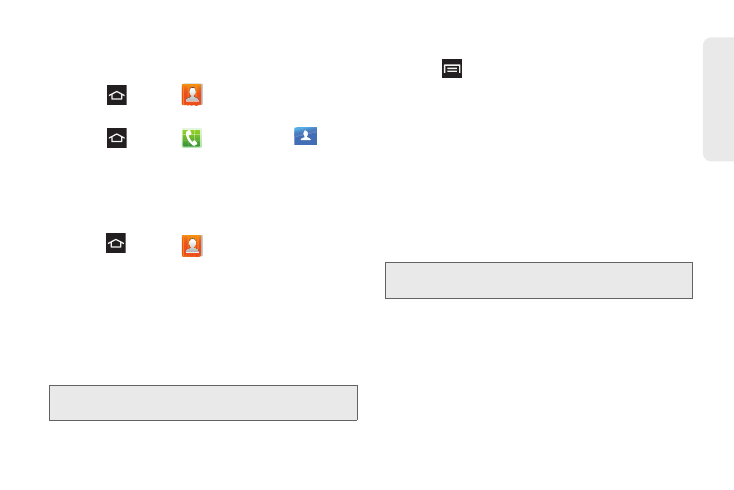
69
Co
nta
c
ts
Access Contacts
Here are two ways to display contacts:
1.
Press
and tap
Contacts
.
– or –
2.
Press
and tap
> Contacts
tab
.
The Contacts List
Your phone automatically sorts Contact entries
alphabetically. You can create either a Google,
Microsoft Exchange ActiveSync, or Phone contact.
1.
Press
and tap
Contacts
to display the
Contacts list.
The Contacts list displays all contacts stored to the
phone’s memory including Google contacts,
Exchange ActiveSync contacts, Phone contacts,
and Facebook contacts.
2.
Scroll through the list to view all your contacts.
3.
Tap a contact entry to view the details.
Contacts List Options
1.
Press
to display these options:
Ⅲ
Delete
: Erases the currently selected contact(s).
Ⅲ
Import/Export
: Imports or exports the selected
contact information from a specified location.
Ⅲ
Merge with Google
: Joins your phone contacts
with a Google account.
Ⅲ
Accounts
: Displays your managed accounts.
Ⅲ
Speed dial setting
: Assigns a speed dial number
to a selected contact.
Ⅲ
Send email
: Sends an email to the selected
contact using Gmail or Email.
Ⅲ
Send message
: Send a text message to the
selected contact.
Ⅲ
Contacts to display
: Selects a specific location
from which to access contacts that display in your
Contacts list.
Tip:
Tap a letter on the right side of the list to jump directly to
contacts listed under that letter.
Note:
You must add a Google or Email account before
sending an email.
