Developer options, Usb debugging, Development device id – Samsung SPH-D710AAABST User Manual
Page 75: Allowing mock locations
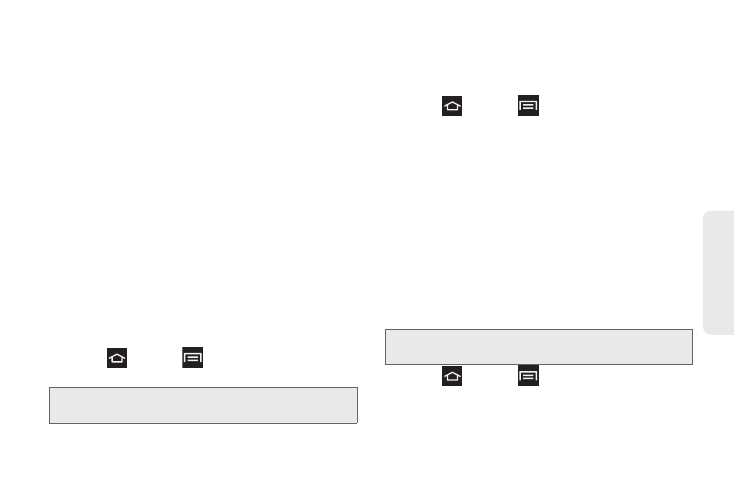
61
Settings
Ⅲ
Tilt to zoom
: Once enabled, you must be on a
screen where content can be zoomed. In a single
motion, touch and hold two points on the display
then tilt the device back and forth to zoom in or
out.
Ⅲ
Pan to edit
: Once enabled, touch and hold a
desired application shortcut icon or widget on the
screen. Once it detaches, move the device left or
right to migrate it to a new location.
Ⅲ
Double tap
: Once enabled, a double tap on the
top of the phone takes you to the top of the list.
Ⅲ
Turn over to mute
: Once enabled, mute incoming
calls and any playing sounds by turning the
device over display down on a surface. This is the
opposite of the pickup to be notified gesture.
Developer Options
Use the Developer Options to set options for
application development.
ᮣ
Press
and tap
> Settings
> Developer
options
.
USB Debugging
When enabled, this allows debugging when the phone
is attached to a PC by a USB cable.
ᮣ
Press
and tap
> Settings
> Developer
options > USB debugging
. A checkmark indicates
activation.
Development Device ID
This is the identification number for your phone when
using it as a development tool.
Allowing Mock Locations
If you are a developer who is testing a GPS
applications using this device, you can use mock
locations to tell the device that the phone is at different
GPS locations. The phone is allowed to “mock” the
coordinates.
ᮣ
Press
and tap
> Settings
> Developer
options > Allow mock locations
. A checkmark
displays to indicate activation.
Important:
These features are used for development
purposes only.
Important:
These features are used for development
purposes only.
