Accessibility settings – Samsung SPH-D710AAABST User Manual
Page 73
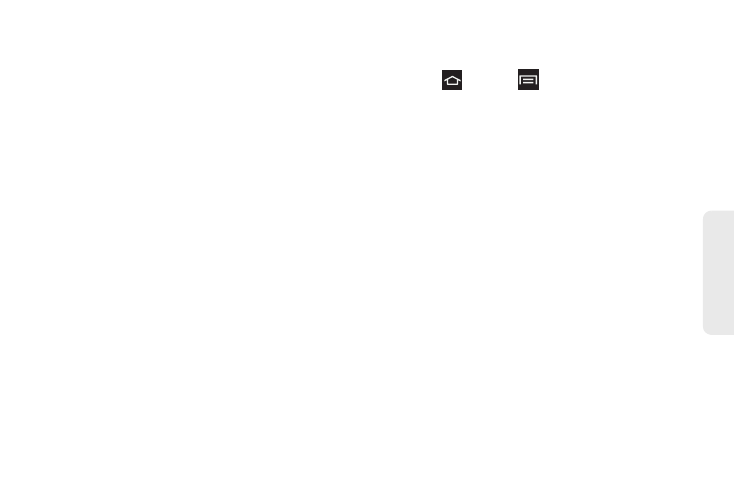
59
Settings
5.
Tap
Set time
. Adjust the hour and minute. Tap the
am or pm icon to change the value. Tap Set when
finished.
6.
Tap
Select time zone
, and then select a time zone
from the onscreen list. Scroll down the list to view
additional time zones.
7.
Tap
Use 24-hour format
to toggle between using a
12-hour or a 24-hour format.
8.
Tap
Select date format
to select how the date
information is displayed on your phone. The
selected date format is also applied to the date
displayed within the phone’s Alarm Clock.
Accessibility Settings
The Accessibility settings menu lets you set several
options to simplify phone use and improve accessibility
for users with vision or hearing issues.
This service is able to collect all the text you type,
including personal data credit card numbers except
passwords. It may also log your user interface
interactions. Using TalkBack, every interaction and
keypress is explained in audio. The Accessibility menu
also allows you to set various vision, hearing, and
access options.
1.
Press
and tap
> Settings
> Accessibility
.
2.
Select settings from the following options:
System Settings
Ⅲ
The power key ends call
: Pressing the Power key
ends the active call.
Ⅲ
Auto-rotate screen
: Automatically rotates the
screen from landscape to portrait.
Ⅲ
Speak passwords
: The phone reads password
information aloud.
Ⅲ
Tap and hold delay
: Select from Short, Medium or
Long.
Ⅲ
Install Web scripts
: Allow apps to install scripts
from Google that make their Web content more
accessible.
