Voice search, Text-to-speech output – Samsung SPH-D710AAABST User Manual
Page 70
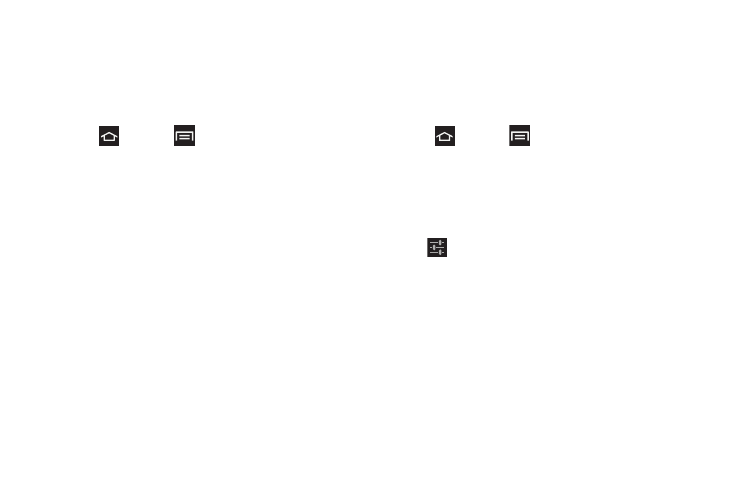
56
Voice Search
The Voice Search feature is a voice-activated
application that allows you to tell the phone what to
search for and then the phone activates a Google
search based on what was said.
1.
Press
and tap
> Settings
> Language and
Input > Voice search
.
2.
Select one of the following options:
Ⅲ
Language
: Sets the language used for voice input
and output.
Ⅲ
SafeSearch
: Filters explicit images when
performing voice searches. Selections:
Off
,
Moderate
, or
Strict
.
Ⅲ
Block offensive words
: Blocks recognized
offensive words.
Ⅲ
Personalized recognition
: Improves speech
recognition and accuracy by allowing Google to
associate your recordings with your Google
Account.
Ⅲ
Google Account dashboard
: manages collected
data using your Google account.
Text-to-Speech Output
The Text-to-speech output feature allows the phone to
provide a verbal readout of onscreen data such as
messages and incoming caller information (based on
Caller ID).
1.
Press
and tap
> Settings
> Language and
Input > Text-to-speech output
.
2.
Select from the following options:
Preferred TTS engine
Ⅲ
Google text-to-speech Engine
: allows you to use
and modify Google Text-to-speech settings. Tap
the
icon next to Google text-to-speech for
additional settings.
Ⅲ
Samsung TTS
: configures the Samsung TTS
settings for various languages.
General
Ⅲ
Speech rate
: Adjusts the rate at which onscreen
text is spoken by the phone. Choose from:
Very
slow
,
Slow
,
Normal
,
Fast
, and
Very fast
.
Ⅲ
Listen to an example
: Plays a short example of
what the text-to-speech feature sounds like on the
phone when activated.
