Language and input – Samsung SPH-D710AAABST User Manual
Page 69
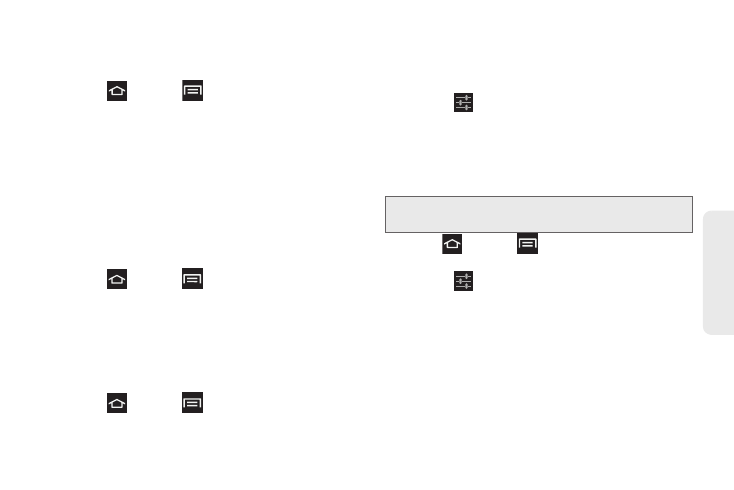
55
Settings
Clear Credentials
This feature clears stored credentials.
1.
Press
and tap
> Settings > Security >
Clear credentials
.
All certificates are removed.
Language and Input
Use this menu to configure the language to display on
menus. You can also set onscreen keyboard options.
Language
Change the language used by your device by following
these steps:
1.
Press
and tap
> Settings
> Language and
Input
> Language
.
2.
Select a language from the list.
Default Input Method
Change the keyboard used by your device by following
these steps:
1.
Press
and tap
> Settings
> Language and
Input
> Default
.
2.
Select
Samsung keyboard
.
3.
Tap
Configure input methods
and select
voice typing
,
Samsung keyboard
or
Swype
.
4.
Tap the
icon next to the input method to
configure the settings.
Google Voice Typing
This feature listens to voice input and translates it into
text.
1.
Press
and
tap
> Settings
> Language and
Input
.
2.
Tap the
icon next to Google voice typing to
access the following options:
Ⅲ
Select input languages
: Select a language for
input. Select Automatic to use the local language
or select a language from the list.
Ⅲ
Block offensive words
: Blocks recognized
offensive words.
Note:
You must select Google voice typing as the default
input method before managing its settings.
