Security settings – Samsung SPH-D710AAABST User Manual
Page 66
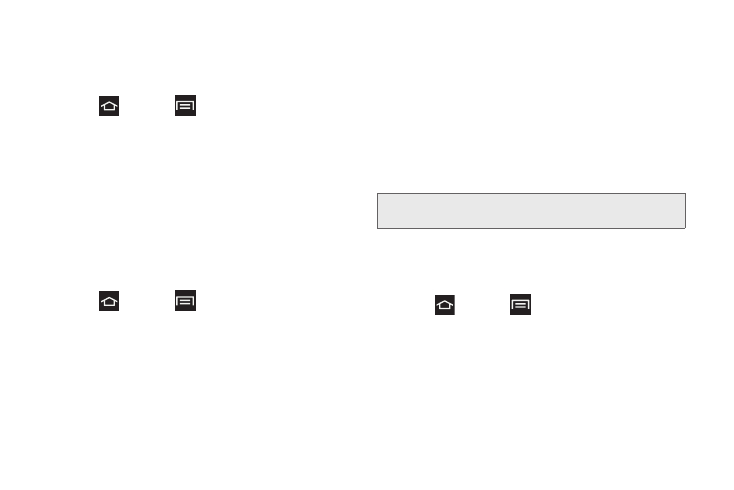
52
Location and Google search
This option allows Google to use your location data for
improved search results and other services.
1.
Press
and
tap
> Settings > Location
Services
.
2.
Tap
Location and Google search
to activate the
feature.
Security Settings
The Security settings allow you to determine the
security level for the phone.
Screen Lock
Choose settings for unlocking your screen.
1.
Press
and
tap
> Settings > Security >
Screen lock
.
2.
Select one of the screen lock options:
Ⅲ
None
: No swipe, pattern, PIN, or password is
required. The screen does not lock.
Ⅲ
Slide
: Slide the screen to unlock it.
Ⅲ
Face unlock:
allows the screen to be unlocked
when you look at your phone.
Ⅲ
Pattern
: A screen unlock pattern is a touch pattern
you create and use to unlock your device. Follow
the prompts to create or change the screen
unlock pattern.
Ⅲ
PIN
: Select a PIN to use for unlocking the screen.
Ⅲ
Password
: Create a password for unlocking the
screen.
Owner Information
This option displays owner information on the lock
screen. You can also enter text to the display screen.
1.
Press
and tap
> Settings > Security >
Owner information
.
2.
Enter the text to display on the screen in the Owner
information field.
3.
Tap the
Show owner info on lock screen
checkbox if
you want to display the Owner information.
4.
Tap
OK
.
Note:
These options vary depending on the selected Lock
settings.
