Location services – Samsung SPH-D710AAABST User Manual
Page 65
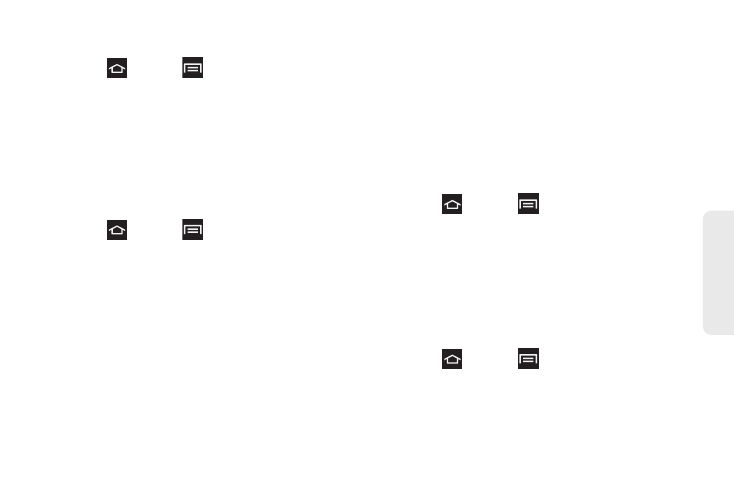
51
Settings
Synchronizing Accounts
1.
Press
and tap
> Settings > Accounts and
sync
.
2.
Tap
Sync all
to synchronize all your accounts.
Synchronization Settings
Once an account is added you can synchronize
features such as the calendar, contacts, Gmail, and
more.
1.
Sign in to your Google account.
2.
Press
and tap
> Settings > Accounts and
sync
.
3.
Tap the account in which to configure
synchronization.
4.
Tap each category that you want to synchronize.
You can synchronize the calendar, contacts, Gmail,
Google Photos, Google Play Books, Internet, or
Picasa Web albums.
Location Services
Use Location Services to configure how the phone
determines your location.
Use Wireless Networks
Before using applications such as Google Maps to find
your location or search for places of interest, you must
enable the Use wireless networks option or enable the
GPS satellites.
1.
Press
and tap
> Settings > Location
Services
.
2.
Tap
Use wireless networks
to enable location
information using the wireless network.
Use GPS Satellites
This option allows you to locate locations accurately to
street level. To conserve power, deselect this option
when not in use.
1.
Press
and tap
> Settings > Location
Services
.
2.
Tap
Use GPS satellites
to enable the GPS satellite.
