Battery, Application manager – Samsung SPH-D710AAABST User Manual
Page 63
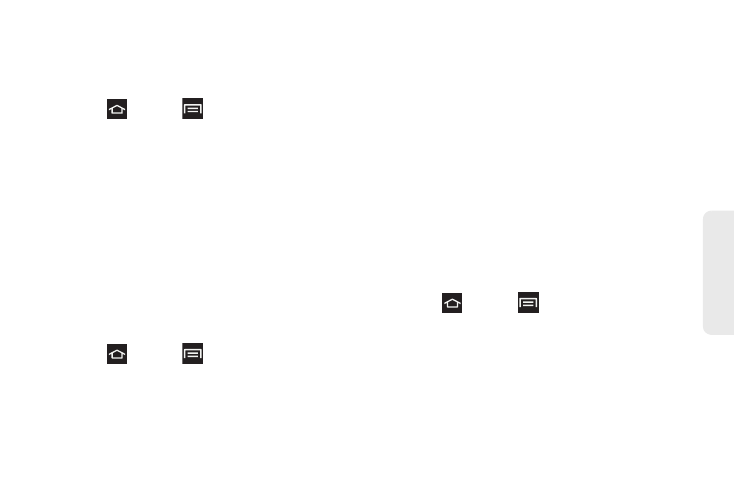
49
Settings
Battery
View the amount of battery power used for phone
activities from this menu.
1.
Press
and tap
> Settings > Battery
.
2.
Tap
Screen
,
Android System
, or one of the listed
applications to view the battery usage for that
application.
Application Manager
You can download and install applications from the
Play Store or create applications using the Android
SDK and install them on your phone. Use Applications
settings to manage applications.
From this menu you can view memory or resources, as
well as view remaining memory and resources for the
installed or downloaded applications. You can also
clear the data, cache, or defaults.
1.
Press
and tap
> Settings > Applications.
2.
Tap the
Downloaded
,
On SD card,
Running
, or
All
tab to display memory usage for this category or
applications.
The graph at the bottom of the Downloaded tab
displays used and free phone memory. The graph
a the bottom of the Running tab displays used and
free RAM.
3.
Tap an application to clear the cache or data then
tap
Force stop
,
Clear data
, or
Clear cache
.
4.
Tap the Downloaded tab to view a list of
downloaded applications.
5.
Press
MENU > Sort by size
or
Sort by name
to switch
the order of the lists displayed.
6.
Tap an application to view and update information
including memory usage, default settings, and
permissions.
Uninstalling Third-party Applications
1.
Press
and tap
> Settings > Application
manager
.
2.
Tap the Downloaded tab and select the application
to uninstall.
3.
Tap
Uninstall
.
4.
Tap
OK
at the prompt to uninstall the application.
