Display settings – Samsung SPH-D710AAABST User Manual
Page 60
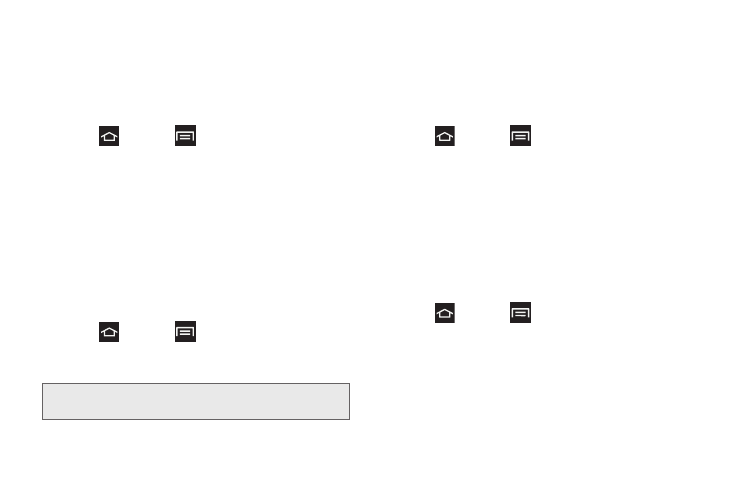
46
Display Settings
Changing the Brightness
Adjust your screen’s brightness to suit your
surroundings.
1.
Press
and
tap
> Settings > Brightness
.
2.
Tap
Automatic brightness
to allow the phone to
automatically adjust the brightness levels.
– or –
Tap
Brightness
, then touch and drag the
Brightness
slider left (to decrease brightness) or right to
(increase brightness), then tap
OK
.
Changing the Backlight Time Length
Select how long the display screen remains lit after you
press a key.
1.
Press
and
tap
> Settings > Display
.
2.
Tap Screen timeout, then tap a time setting
(
15 seconds
through
30 minutes
).
Changing the Screen Orientation
Although most screens change orientation if you rotate
the phone into a landscape position, you can manually
enable the feature to change the orientation for all
screens when they are rotated.
1.
Press
and tap
> Settings > Display
.
2.
Tap
Auto-rotate screen
(enabled by default). A
checkmark indicates activation.
3.
Clear the
Auto-rotate screen
checkmark to disable
the automatic adjustment.
Touch Key Light Duration
This feature allows you to set the delay time before the
Touch key light (keys located at the bottom of the
phone) automatically turns off.
1.
Press
and tap
> Settings > Display
.
2.
Tap
Touch key light duration
and touch a duration.
Selections:
1.5 seconds
,
6 seconds
,
Always off
, or
Always on
.
Note:
Long screen backlight settings reduce the battery’s talk
and standby times.
