Ringtone and notifications settings, System tone settings – Samsung SPH-D710AAABST User Manual
Page 59
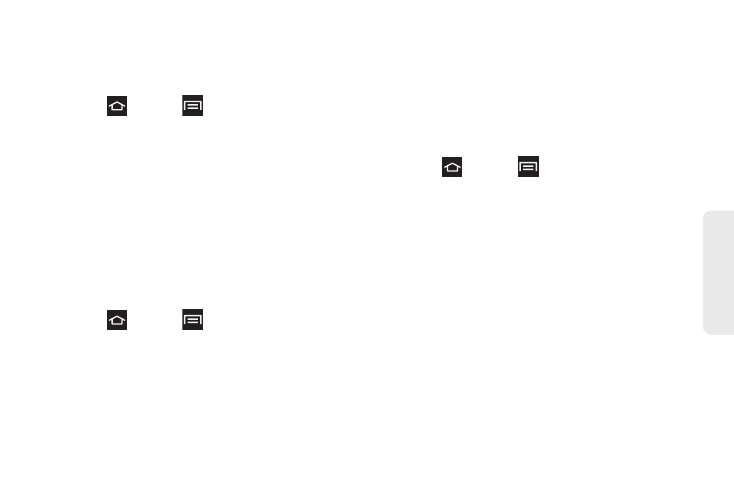
45
Settings
Vibration Intensity
Select how intensely the phone vibrates for different
options.
1.
Press
and tap
> Settings > Sound
>
Vibration intensity
.
2.
Touch and drag each of the Vibration intensity
sliders left (to decrease the intensity) or right (to
increase intensity). Selections are: Incoming call,
Notification, or Haptic feedback.
3.
Tap
OK
when finished.
Ringtone and Notifications Settings
Set up the device ringtone, device vibration, and
sounds for default notifications. You can also set up
sound and vibration for the phone and notifications.
1.
Press
and tap
> Settings > Sound
.
2.
Configure the following options:
Ⅲ
Phone ringtone
: select a default phone ringtone
from the list.
Ⅲ
Default notifications
: select a default phone
notification ringtone from the list.
Ⅲ
Vibrate and ring:
sets the phone to vibrate and
ring when receiving a call.
System Tone Settings
The System tone settings are used when you use the
dialing pad, make a screen selection, lock your screen,
or tap the screen.
1.
Press
and tap
> Settings > Sound
.
2.
Tap the following options to activate the feature.
Ⅲ
Keytones
: plays a sound when you tap a key on
the keyboard.
Ⅲ
Touch sounds
: plays a sound when you touch the
screen.
Ⅲ
Screen lock sound
: plays a sound when you lock
or unlock the screen.
Ⅲ
Vibrate on screen tap
: vibrates when pressing
onscreen keys or with certain UI interactions.
3.
Tap
Emergency tone
then tap
Off
,
Alert
, or
Vibrate
to configure whether or not to play a sound, or
vibrate when you receive an Emergency alert.
