Using the applications tab, Applications – Samsung SPH-D710AAABST User Manual
Page 30
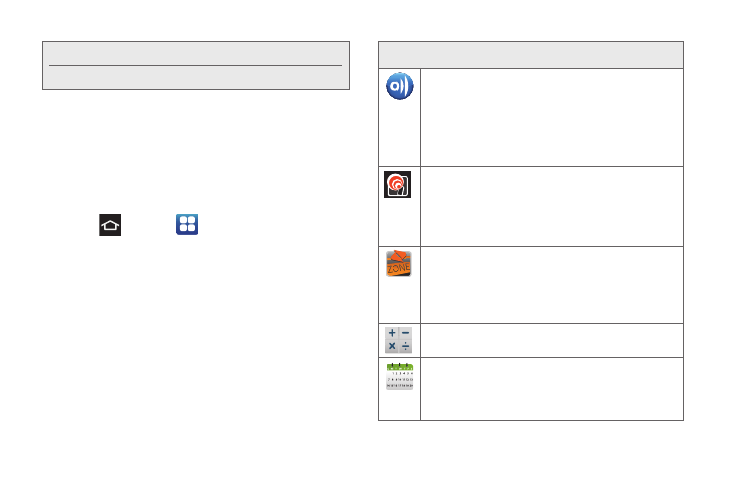
16
ⅷ
Applications tab
accesses all of your available
applications. Some of these applications also exist as
Widgets to place onto an available screen.
Using the Applications Tab
All of the application icons are accessed through this
tab.
1.
Press
and tap
to open the tab.
2.
Scroll through the list and tap an icon to launch the
associated application.
Applications
The following is a listing of some sample applications
available using the Applications tab.
Note:
The Status bar is visible across all Home screens.
Screen #3 is the Home screen.
Application Icons
AllShare
- allows your phone to stream photos,
music and videos from its memory to other
Digital
Living Network Alliance (DLNA) certified phones.
Your phone can also play digital content
streamed from other DLNA certified phones.
Boost Hotspot
Mobile Hotspot allows you to turn
your phone into a Wi-Fi hotspot. The feature
works best
when used in conjunction with 4G data services
(although 3G service can also be used).
Boost Zone
- Lets you stay connected to all the
latest news and information from Boost Mobile.
Included here are, news, feedback, featured
applications and trips/tricks for your device
Calculator
– Launches the onscreen calculator
application (page 84).
Calendar
– Launches the Calendar applications
that syncs itself to either your Google or
Outlook
®
calendar (page 80). Events can only
be synced to a managed account (page 51).
