Viewing the picture-in-picture, Selecting the pip screen, Pip settings – Samsung HPP5071X-XAC User Manual
Page 51
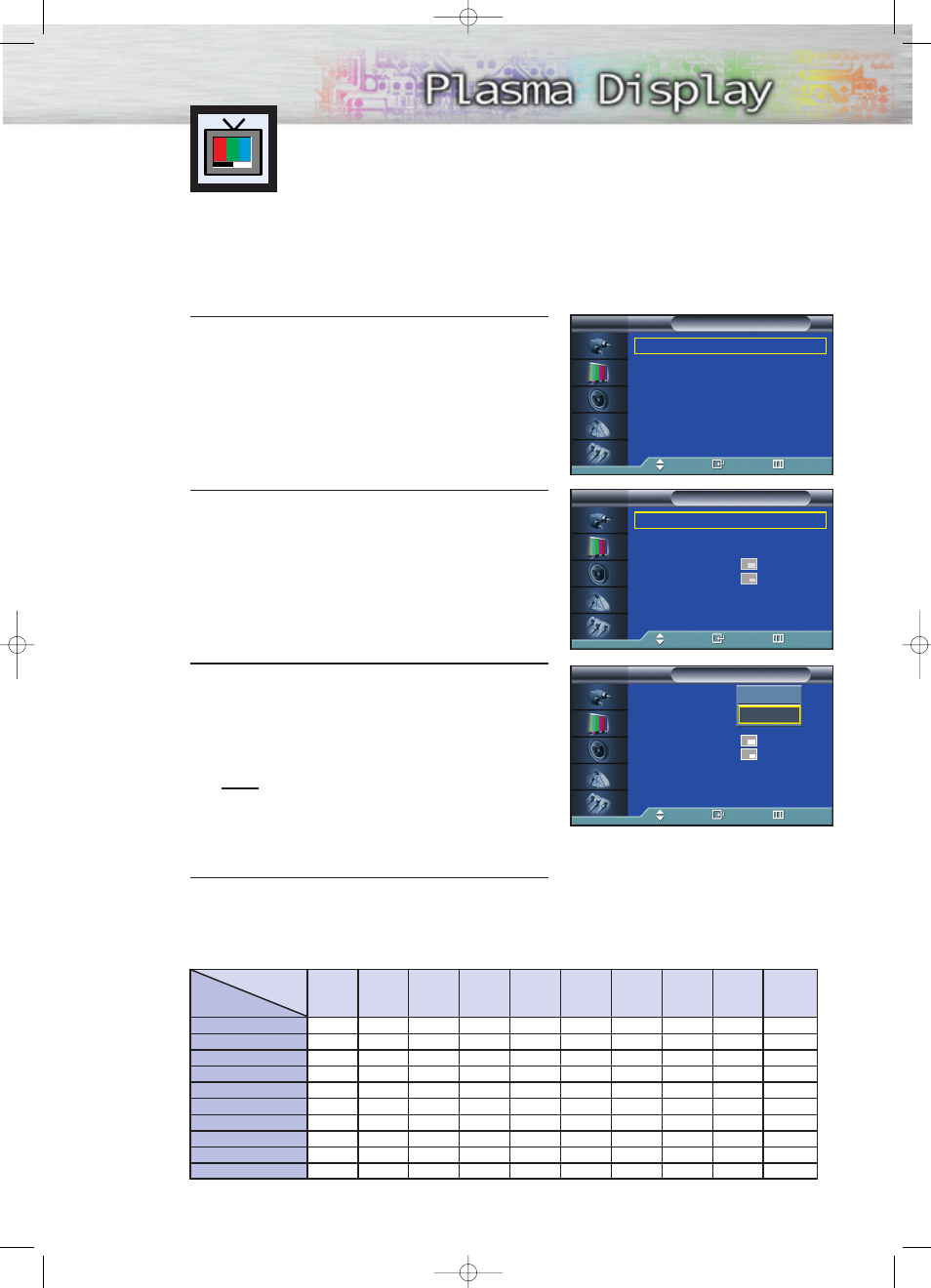
Selecting the PIP Screen
1
Press the MENU button. Press the
▲ or ▼ button to
select “Picture”, then press the ENTER button.
2
Press the
▲ or ▼ button to select “PIP”, then
press the ENTER button.
3
Press the ENTER button, then press the
▲ or ▼
button to select “On”. The PIP image will appear in
the corner of the screen.
• Pressing the
▲ or ▼ button will alternate between
“On” and “Off”.
Note
• Check if the V-Chip Lock (refer to page 103) is
ON if the PIP On/Off will not function. PIP does
not function when the V-Chip Lock is set to On.
Change the setting to Off and try it again.
4
Press the MENU button to exit.
PIP Settings
Viewing the Picture-in-Picture
PIP screen
Main screen
TV
AV 1
AV 2
AV 3
S-Video 1 S-Video 2
Component 2
Component 1
TV
O
O
O
O
O
O
O
O
O
O
O
X
O
O
O
O
O
O
O
O
O
O
X
O
O
O
O
O
O
O
O
O
O
X
O
O
O
O
O
O
O
O
O
O
X
O
O
O
O
O
O
O
O
O
O
X
O
O
O
O
O
O
O
O
O
O
X
X
X
X
O
O
O
O
O
O
X
X
X
X
PC
O
O
O
O
O
O
X
X
X
X
DVI
O
O
O
O
O
O
X
X
X
X
AV 1
AV 2
AV 3
S-Video 1
S-Video 2
Component 1
Component 2
PC
DVI
O : PIP and Swap Operate
X : PIP doesn’t Operate
➤
➤
Quick way to access the PIP mode: Just press the “PIP” button on
the remote control.
➤
➤
For further information on “Sound Select”, refer to page 69.
51
Mode
: Custom
√
Custom
√
Color Tone
: Normal
√
Color Control
√
Film Mode
: Off
√
Size
: 16:9
√
PIP
√
†
More
Picture
TV
Move
Enter
Return
PIP
: Off
√
Source
: TV
√
Swap
√
Size
:
√
Position
:
√
Air/CATV
: Air
√
Channel
: 4
√
Sound Select
: Main
√
PIP
TV
Move
Enter
Return
PIP
: Off
Source
: TV
Swap
Size
:
Position
:
Air/CATV
: Air
Channel
: 4
Sound Select
: Main
PIP
TV
Move
Enter
Return
Off
On
BN68-00645A-02Eng_028~069 9/15/04 11:26 AM Page 51
