Using automatic picture settings – Samsung HPP5071X-XAC User Manual
Page 45
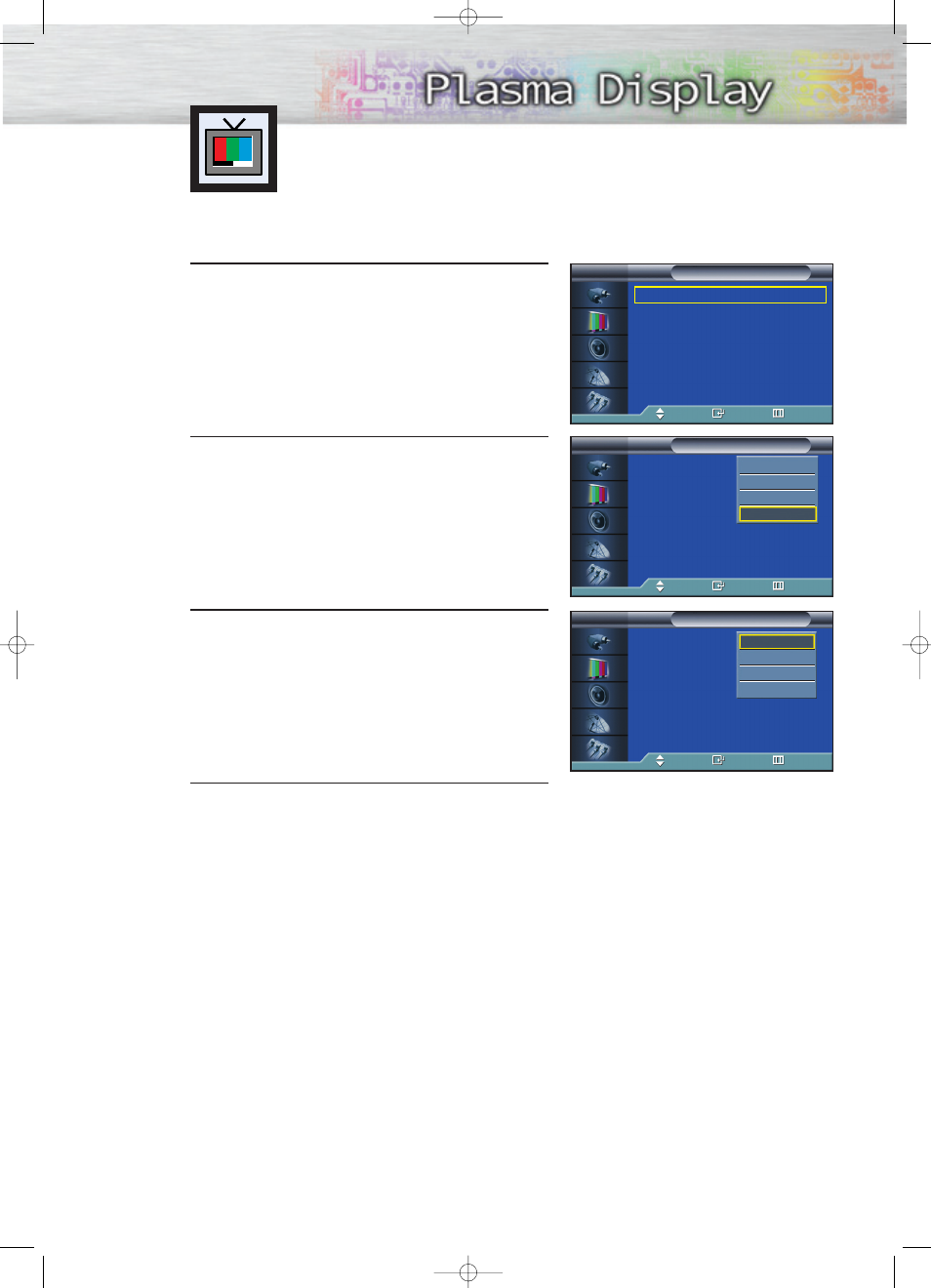
45
1
Press the MENU button. Press the
▲ or ▼ button to
select “Picture”, then press the ENTER button.
2
Press the ENTER button to select “Mode”.
3
Press the
▲ or ▼ button to select “Dynamic”,
“Standard”, “Movie”, “Custom” picture setting,
then press the ENTER button.
• You can select “Custom”, “Entertain”, “Internet”,
or “Text” in PC/DVI mode.
4
Press the MENU button to exit.
• Choose Dynamic for viewing the TV during the day or
when there is bright light in the room.
• Choose Standard for the standard factory settings.
• Choose Movie when viewing the movie.
• Choose Custom if you want to adjust the settings
according to personal preference.
(see “Customizing the Picture”, page 44).
Using Automatic Picture Settings
Your PDP has automatic picture settings that allow you to adjust the video display easily.
➤
➤
Quick way to access the picture setting: Just press the “P.MODE”
button on the remote control.
Mode
: Custom
√
Custom
√
Color Tone
: Normal
√
Color Control
√
Film Mode
: Off
√
Size
: 16:9
√
PIP
√
†
More
Picture
TV
Move
Enter
Return
Mode
:
Custom
Custom
Color Tone
: Normal
Color Control
Film Mode
: Off
Size
: 16:9
PIP
†
More
Picture
TV
Move
Enter
Return
Dynamic
Standard
Movie
Custom
Mode
:
Custom
Custom
Color Tone
: Normal
Color Control
Film Mode
: Off
Size
: 16:9
PIP
†
More
Picture
TV
Move
Enter
Return
Dynamic
Standard
Movie
Custom
BN68-00645A-02Eng_028~069 9/15/04 11:26 AM Page 45
