Samsung LS22A300NS-ZM User Manual
Page 26
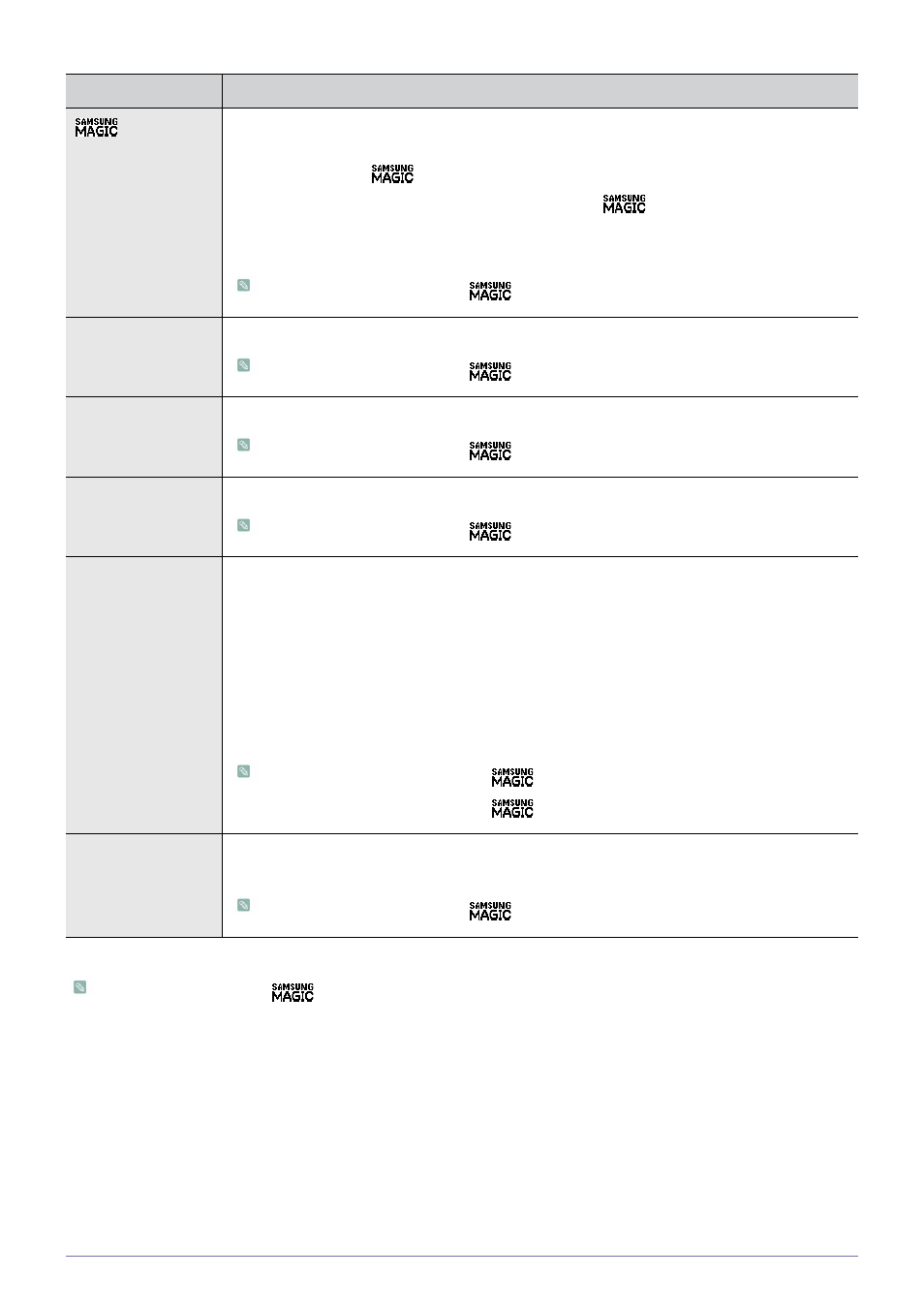
3-5
Using the product
(This is unavailable when <
Bright> is set to
Menu
Description
Color
Expresses natural colors more clearly without changing the picture quality using proprietary digital
picture quality improvement technology developed by Samsung Electronics.
•
Color> function off.
•
Color> with the original pictures.
•
•
This menu is unavailable when <
Angle> is set.
Red
You can adjust the red color value of pictures according to your preference.
This menu is unavailable when <
Color> is set to
Green
You can adjust the green color value of pictures according to your preference.
This menu is unavailable when <
Color> is set to
Blue
You can adjust the blue color value of pictures according to your preference.
This menu is unavailable when <
Color> is set to
Color Tone
You can set the color temperature according to your preference.
•
- Sets the color temperature of the screen to very cool.
•
-
Sets the color temperature of the screen to cool.
•
- Sets the color temperature of the screen to the standard color temperature.
•
- Sets the color temperature of the screen to warm.
•
- Sets the color temperature of the screen to very warm.
•
- Select this menu to set the color temperature manually.
If you do not like the preset color temperatures, you can manually adjust the value of RGB.
•
This menu is unavailable when <
Color> is set to
•
This menu is unavailable when <
Angle> is set.
Gamma
Using this menu, you can change the intensity of the colors of medium brightness.
•
This menu is unavailable when <
Angle> is set.
