Samsung LS22A300NS-ZM User Manual
Page 24
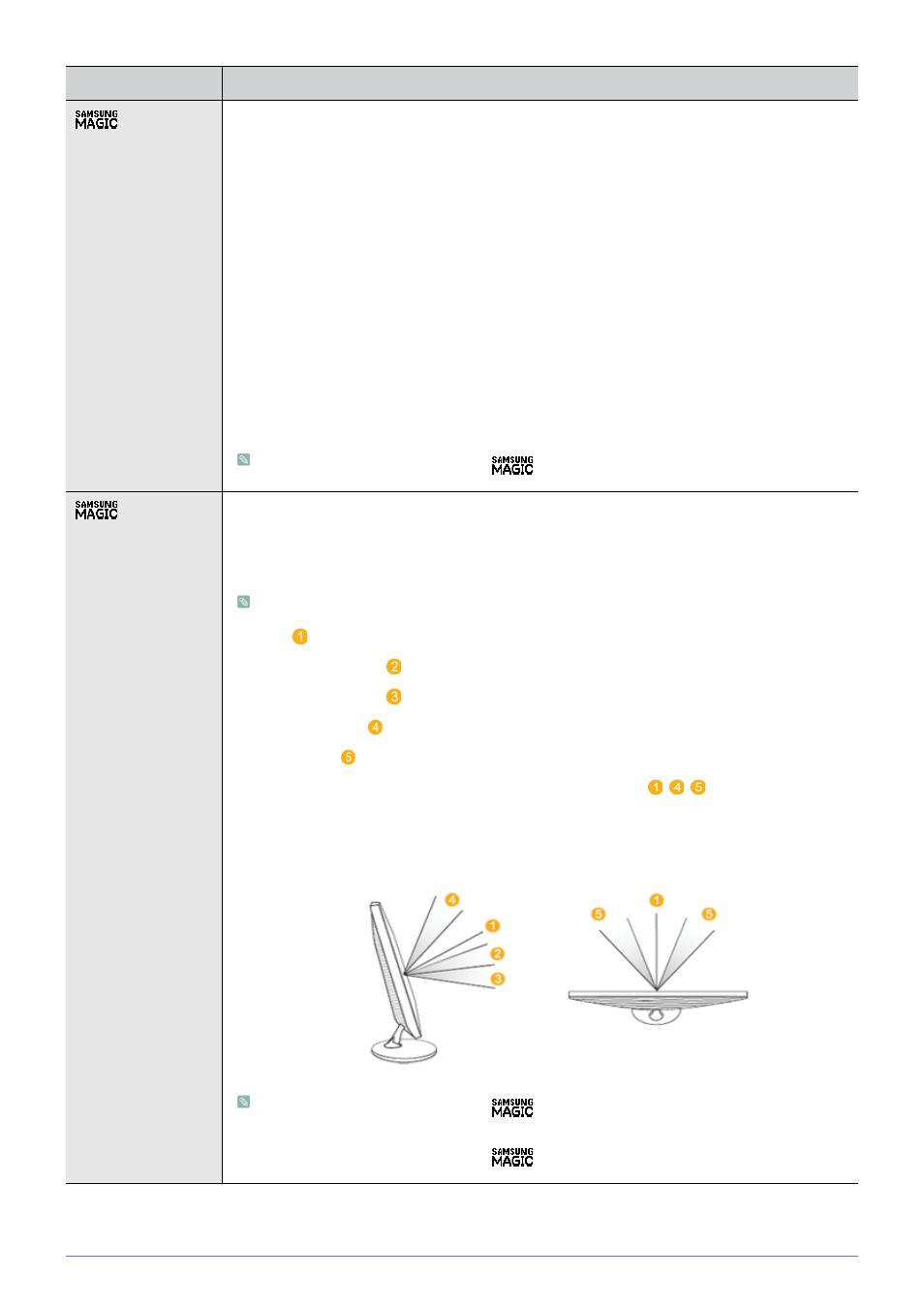
3-5
Using the product
Bright
Provides preset picture settings optimized for various user environments such as editing a document,
surfing the Internet, playing games,or movies and so on.
•
If the preset picture modes are not sufficient, users can configure the
directly using this mode.
•
This mode provides the picture setting appropriate for editing a document and surfing the Internet
(text + picture).
•
This mode provides the picture setting appropriate for playing games that include lots of graphics and
that require a fast screen refresh rate.
•
This mode provides brightness and sharpness settings similar to those of a TV for the best
entertainment environment (movie, DVD, etc.).
•
Controls the picture contrast automatically so that bright and dark pictures are balanced overall.
•
This menu is unavailable when <
Angle> or
Angle
This feature allows you to see optimal screen quality according to your viewing position.
When viewing the screen at an angle from below, above or the side of the monitor, by setting the
appropriate mode for each position you can obtain a similar picture quality as viewing the screen
directly from the front.
Set to
•
- Select when viewing from the front position.
•
- Select when viewing from a slightly lower position.
•
- Select when viewing from the lower position.
•
-Select when viewing from the upper position.
•
- Select when viewing from the left or right position.
•
,
,
position at the same
time.
•
Users can set suitable picture quality as needed.
•
This menu is unavailable when <
Bright> is set to
mode.
•
This menu is unavailable when <
Color> is set.
Menu
Description
