1 configuring samsung magic angle, Configuring samsung magic angle, Angle – Samsung LS22D300NY-ZA User Manual
Page 56: Magic, Samsung, Screen setup
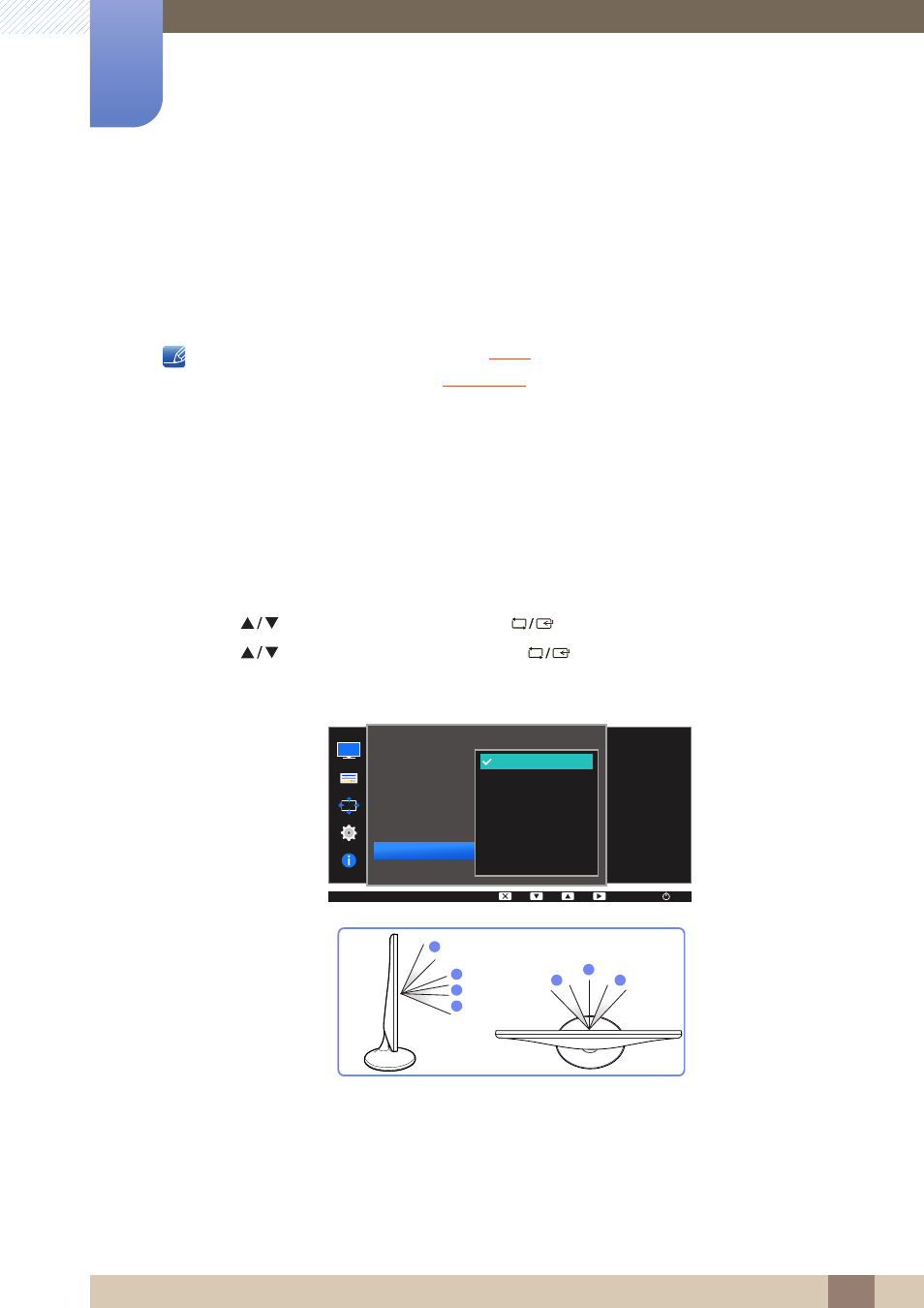
56
Screen Setup
3
3 Screen Setup
3.6
SAMSUNG MAGIC Angle (S20D300H / S20D340H /
S24D300B / S24D300H / S24D340H)
Angle
allows you to configure the settings to obtain the optimum picture quality according to your
viewing angle.
z
This option is not available when
is in
Cinema
or
Dynamic Contrast
mode.
z
This menu is not available when
is enabled.
z
The functions available on the monitor may vary depending on the model. Refer to the actual
product.
This feature provides the viewing angle, brightness, and tint to suit your preferences.
3.6.1
Configuring SAMSUNG MAGIC Angle
1
Press any button on the front of the product to display the Key guide. Next, press [
] to display
the corresponding menu screen.
2
Press [
] to move to
PICTURE
and press [
] on the product.
3
Press [
] to move to
Angle
and press [
] on the product.
The following screen will appear.
z
Off
: Select this option to view directly in front of the product.
z
Lean Back Mode 1
: Select this option to view from a place slightly lower than the product.
z
Lean Back Mode 2
: Select this option to view from a place lower than Lean Back Mode 1.
z
Standing Mode
: Select this option to view from a place higher than the product.
SAMSUNG
MAGIC
MENU
SAMSUNG
MAGIC
PICTURE
100
75
60
Custom
Off
Off
Wide
Off
Lean Back Mode 1
Lean Back Mode 2
Standing Mode
Side Mode
Group View
Custom
Brightness
Contrast
Sharpness
Game Mode
SAMSUNG
M A G I CBright
SAMSUNG
M A G I CAngle
Upscale
SAMSUNG
M A G I C
Select an angle that
best suits your viewing
position.
AUTO
4
2
3
1
1
5
5
①
②
③
④
