Ripping, Playing photo contents, Using the tools menu – Samsung BD-F5900-ZA User Manual
Page 41
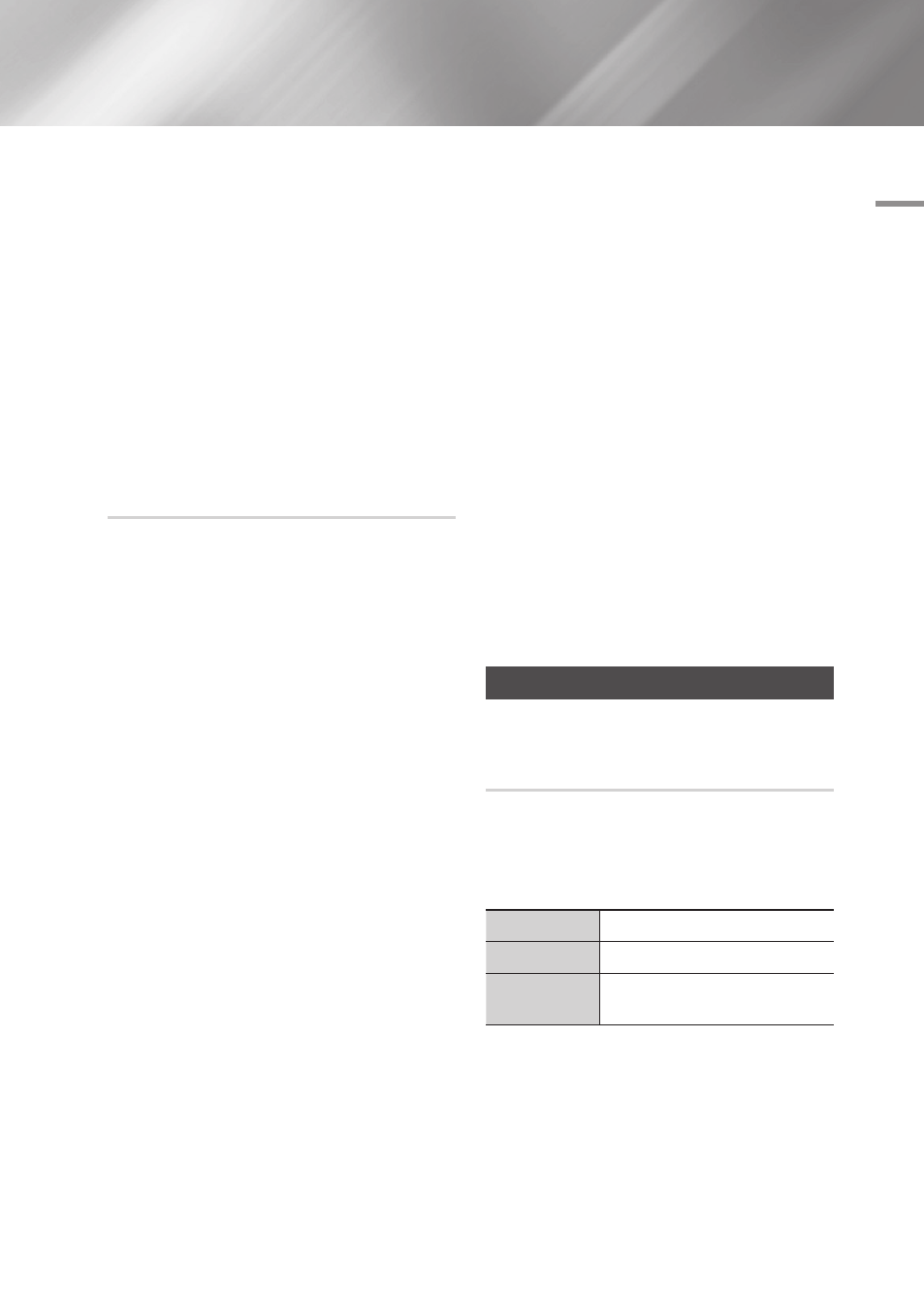
05
Media
play
- Use Select All to select all tracks. This cancels
your individual track selections. When you press the
RETURN button on your remote control or select the
Play button, and then press the v button, all tracks
will appear on the Music Playback screen, and the
product will begin to play all tracks from Track 001.
- Use Clear All to deselect all selected tracks at once.
Then, select individual tracks or use Select All to
select all the tracks, and then press the RETURN
button on your remote control. If you do not use Select
All or select individual tracks, the Playlist will not
change.
- Cancel cancels any changes you made on the Play
Select screen. When you return to the Playback screen,
the Playlist will be unchanged.
Ripping
1. Insert a USB device into the USB jack on the
front of the product.
2. With the Playback screen displayed, select
the Options and then press the v button.
The Options menu appears.
3. Use the ▲▼ buttons to select Ripping,
and then press the v button. The Ripping
screen appears.
4. Use the ▲▼ buttons to select a track, and
then press the v button. A check appears
to the left of the track.
5. Repeat Step 4 to select and check additional
tracks.
6. To remove a track from the list, move to the
track, and then press the v button again.
The check on the track is removed.
7. When done, select the Rip button using the
▲▼ buttons, and then press the v button.
The Rip pop-up appears.
8. Use the ▲▼ buttons to select the device to
store the ripped files to, and then press the
v
button.
|NOTES |
\
Do not disconnect the device while ripping is in progress.
9. If you want to cancel ripping, press the v
button and then select Yes. Select No to
continue ripping.
10. When ripping is complete, the "Successfully
Ripped." message appears. Press the v
button.
11. Press the RETURN button or select Cancel,
and then press the v button to go back to
the Playback screen.
|NOTES |
\
This function is not available with DTS Audio CD.
\
This function may not be supported by some discs.
\
Ripping encodes music to the .mp3 format at 192kbps.
\
On the Ripping screen, you can also choose Select All
and Clear All.
- Use Select All to select all tracks and press the v
button. This cancels your individual track selections.
- Use Clear All to deselect all selected tracks at once.
Playing Photo Contents
You can play photo contents located on a DVD,
USB, mobile device or PC.
Using the Tools Menu
During playback, press the TOOLS button. A
series of icons appears at the bottom of the
screen. The icons, which are shown from left to
right on the screen, are shown in the same order,
from top to bottom, in the table below.
Previous
Select to move to the previous picture.
Next
Select to move to the next picture.
Start / Stop
Slide Show
Select to play/pause the slide show.
English
41
|
