6 image size, 1 changing the image size, Image size – Samsung LS23C45KDSV-GO User Manual
Page 45: Changing the image size, Screen setup
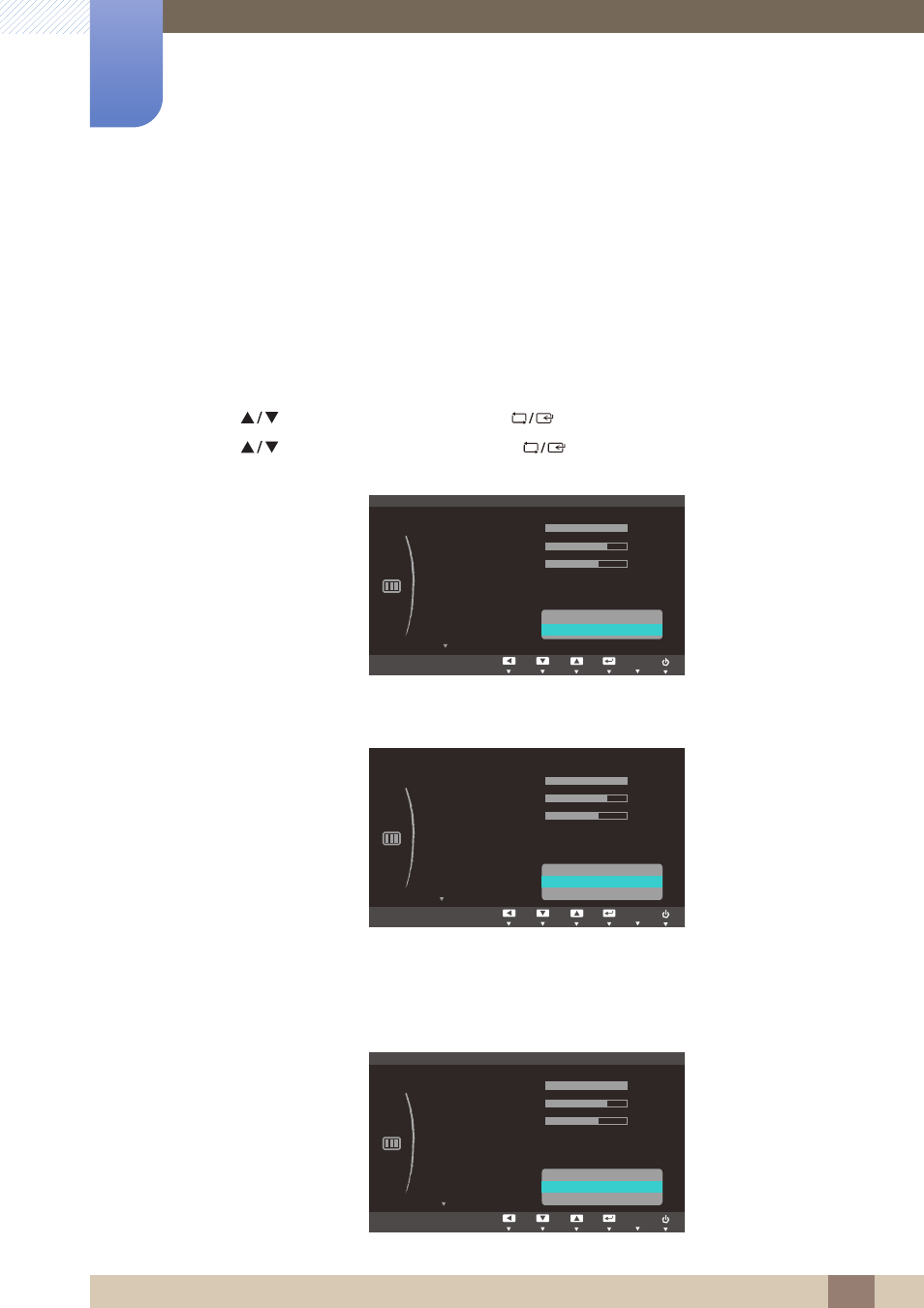
45
Screen Setup
3
3 Screen Setup
3.6
Image Size
Change the picture size.
3.6.1
Changing the Image Size
1
Press any button on the front of the product to display the Key guide. Next, press [
] to display
the corresponding menu screen.
2
Press [
] to move to
PICTURE
and press [
] on the product.
3
Press [
] to move to
Image Size
and press [
] on the product. The following screen will
appear.
Auto
: Display the picture according to the aspect ratio of the input source.
Wide
: Display the picture in full screen regardless of the aspect ratio of the input source.
4:3
: Display the picture with an aspect ratio of 4:3. Suitable for videos and standard broadcasts.
16:9
: Display the picture with an aspect ratio of 16:9. Suitable for videos and standard
broadcasts.
Screen Fit
: Display the picture with the original aspect ratio without cutting off.
MENU
&XVWRP
2II
3,&785(
SAMSUNG
M A G I C Bright
SAMSUNG
M A G I C Angle
%ULJKWQHVV
&RQWUDVW
6KDUSQHVV
,PDJH6L]H
+3RVLWLRQ
$XWR
:LGH
AUTO
&XVWRP
2II
3,&785(
SAMSUNG
M A G I C Bright
SAMSUNG
M A G I C Angle
%ULJKWQHVV
&RQWUDVW
6KDUSQHVV
,PDJH6L]H
+3RVLWLRQ
AUTO
6FUHHQ)LW
&XVWRP
2II
3,&785(
SAMSUNG
M A G I C Bright
SAMSUNG
M A G I C Angle
%ULJKWQHVV
&RQWUDVW
6KDUSQHVV
,PDJH6L]H
+3RVLWLRQ
AUTO
:LGH
6FUHHQ)LW
