Samsung SGH-A237RKAATT User Manual
Page 63
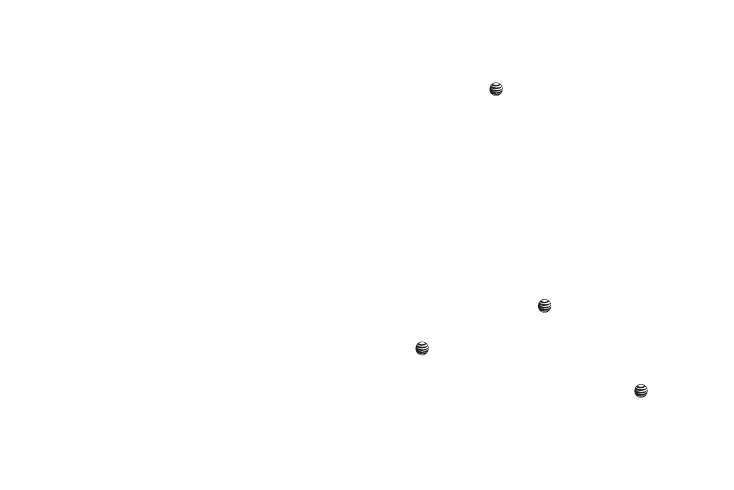
Personal Assistant 60
• Sepia: adds a sepia tint to the picture. This is the common orange
tint that was popular in early photography.
• Emboss: changes to reflect raised images.
• Sketch: changes the image to appear like a sketch drawing.
• Antique: changes the image to appear with a antique effect.
• Moonlight: changes the image to have a moonlight effect.
• Fog: changes the image to have a fog effect.
•
Viewfinder Mode: removes the menu options when taking a picture.
•
Camera Settings: allows you to customize your camera settings.
Choose the following options:
• General Settings
–
Zoom Sound
–
Brightness Sound
• Camera Settings
–
Shutter Sound
–
Viewfinder Mode
–
Scene Program
–
Metering Exposure
–
Single Shot
5.
Press the Save soft key to save the settings, or press the
Back soft key to return to the picture viewer.
You can use the keypad to quickly change the camera options
using the camera shortcut keys.
Camera Options after a Photo is Taken
After you have taken a photo, you can use various options by
pressing the Options soft key. Highlight an option and press the
Select soft key or the
key. The following options are
available:
–
Send: allows you to send the photo in via a Multimedia message or
to
HP’s Snapfish.
–
Take Another: launches the viewfinder and allows you to take another
photo.
–
Set as: allows you to set the photo as your Wallpaper or as a Caller ID
for a contact.
Accessing the Photos Folder
1.
In Idle mode, press the Menu soft key to access Menu
mode.
2.
Use the Navigation keys to highlight My Stuff and press
the Select soft key or the
key.
3.
Highlight Graphics and press the Select soft key or the
key.
4.
Use the Up or Down Navigation key to select the My
Photos folder press the Select soft key or the
key.
