Finding my own phone number – Samsung SGH-A237RKAATT User Manual
Page 42
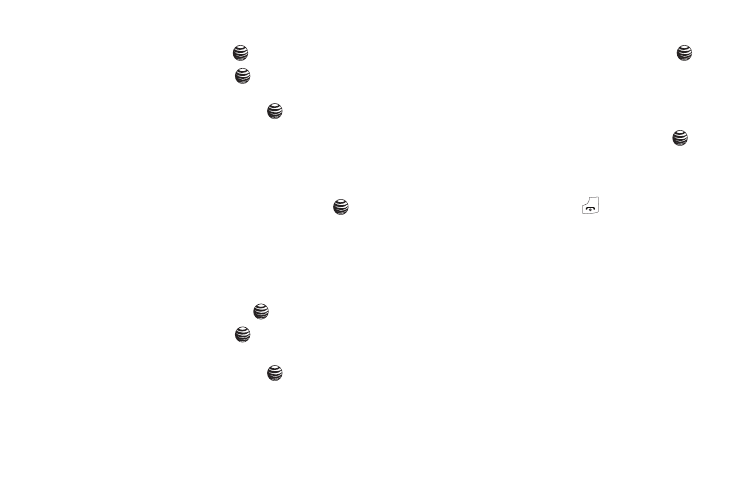
39
5.
Choose to assign a new entry (Contact or FDN Contact), and
press the Select soft key or the
key.
6.
Highlight an entry and press the
key.
• Select the previously created entry you would like to add by
pressing the Up or Down key and press the
key to save the
entry.
Changing a Number Assigned to a Key
1.
When the Idle screen displays, press the Menu soft key.
2.
Highlight Address Book
➔
Speed Dial List by pressing
the Up or Down key, press the Select soft key or the
key.
3.
Select the key you wish to change and press the Options
soft key.
4.
Press Change, select a new entry (Contact or FDN Contact),
and press the Select soft key or the
key.
5.
Highlight an entry and press the
key.
• Select the previously created entry you would like to add by
pressing the Up or Down key and press the
key to save the
entry.
Deleting Speed Dial Entries
1.
When the Idle screen displays, press the Menu soft key.
2.
Highlight Address Book
➔
Speed Dial List by pressing
the Up or Down key, press the Select soft key or the
key.
3.
Select the number assigned key you want to remove and
press the Options soft key.
4.
Select Remove and press the Select soft key or the
key.
5.
Press the Yes soft key to confirm deletion.
6.
When you are finished, press the
key to return to Idle
mode.
Finding My Own Phone Number
This function is a memory aid, which you can use to check your
own phone number if you need to do so.
You can assign a name to each of your own phone numbers
registered on your SIM card. You can also edit the names and
numbers. Any changes made here do not in any way affect the
actual subscriber numbers on your SIM card.
1.
When the Idle screen displays, press the Menu soft key.
