Samsung SEC-R451ZKGSTT User Manual
Page 53
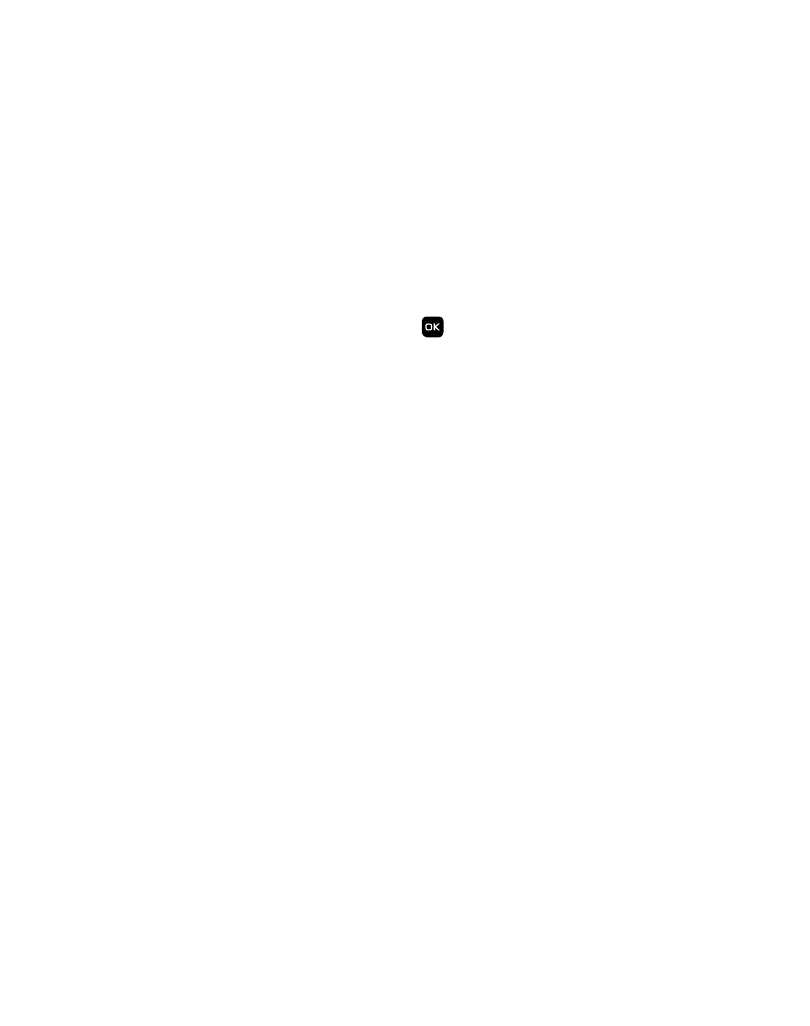
Multimedia 49
Playing Music
ᮣ
In Music Player mode, use the Navigation keys to select music files, then press
the Left soft key to Play the file(s).
Music Player Controls
•
Volume key:
–
To play a music file louder, press the Volume key Up.
–
To play a music file softer, press the Volume key Down.
•
Navigation key:
–
To pause/resume playing a music file, press
.
–
To stop playing a music file, press the Down navigation key.
–
To skip play to an earlier music file in the selected list, press the Left navigation key.
–
To skip play to a later music file in the selected list, press the Right navigation key.
–
To return to the selected list to choose another music file to play, press the Up navigation key.
•
Library soft key — Returns you to the Library screen.
•
Options soft key — Shows the following sub-menus and options:
–
Play Mode — Lets you change the play mode from Normal, Shuffle, Repeat One, Repeat All,
or Shuffle Repeat All.
–
Add to Playlist — Moves you to the Playlists menu to let you add the selected music file to
a playlist.
–
Remove — Deletes the selected music file from the Memory Card
–
Properties — Lists the title, artist, album, genre, copyright information, time length, file size,
and bit rate of the highlighted music file.
–
Visualizer — Lets you change the Music Player visualization to Simple View, Equalizer,
Album Art, or Lyrics.
–
Memory Info — Displays the Memory Usage screen which lists Memory Card usage and
availability amounts.
