Lcd brightness control – Samsung NP270E5G-K02US User Manual
Page 58
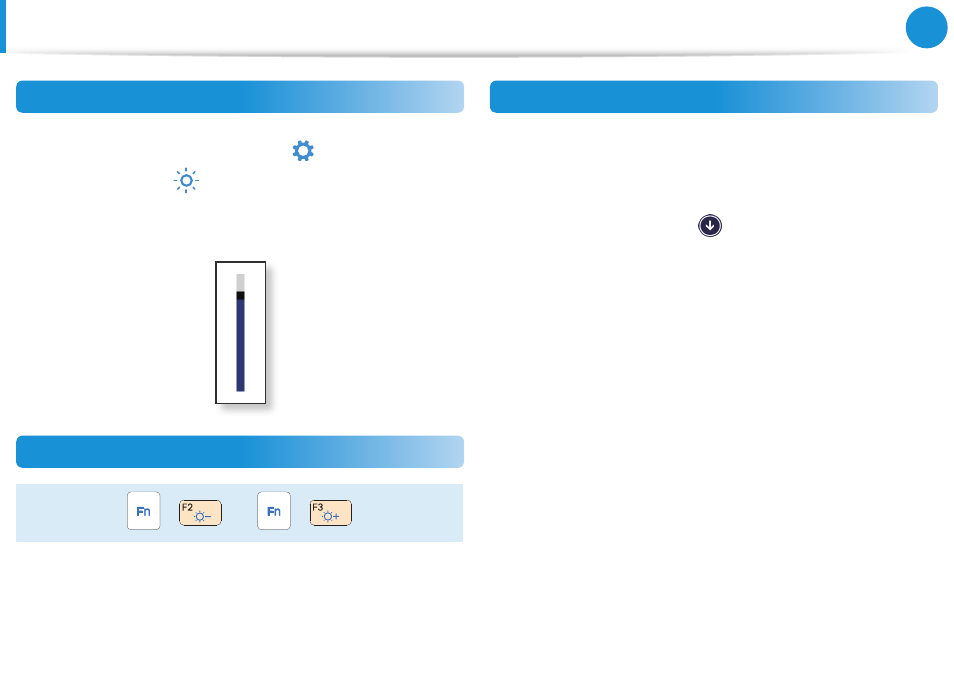
58
Chapter 3.
Using the computer
LCD Brightness Control
Controlling the Brightness Using the Keyboard
1
Click the Charms menu > Settings
áᔪ
Ŗᮁ
᯲
ᰆ⊹
ᖅᱶ
> Screen
Adjustment icon
⦽
.
2
Adjust the brightness with the screen brightness control bar.
Adjusting the Brightness using the Keyboard
+
o
r
+
Switching the picture mode
You can switch the picture mode to your preferred viewing
pleasure, such as optimizing the display for movies or electronic
books.
1
Click the bottom-left icon
on the Start screen.
2
Click Settings > Display > Color tone.
Dynamic
•
: This will make the picture clear and sharp.
Standard
•
: Standard picture mode.
Movie
•
: Switch to this mode when the ambient lighting is dark
or when watching movies.
Movie (Bright)
•
: This will make a darker scene brighter for
distinction.
Read
•
: Suitable for reading electronic books.
No Effect
•
: This is the default picture mode.
