Using the photo(jpeg) list, Using the photo (jpeg) list – Samsung HPS5073X-XAA User Manual
Page 62
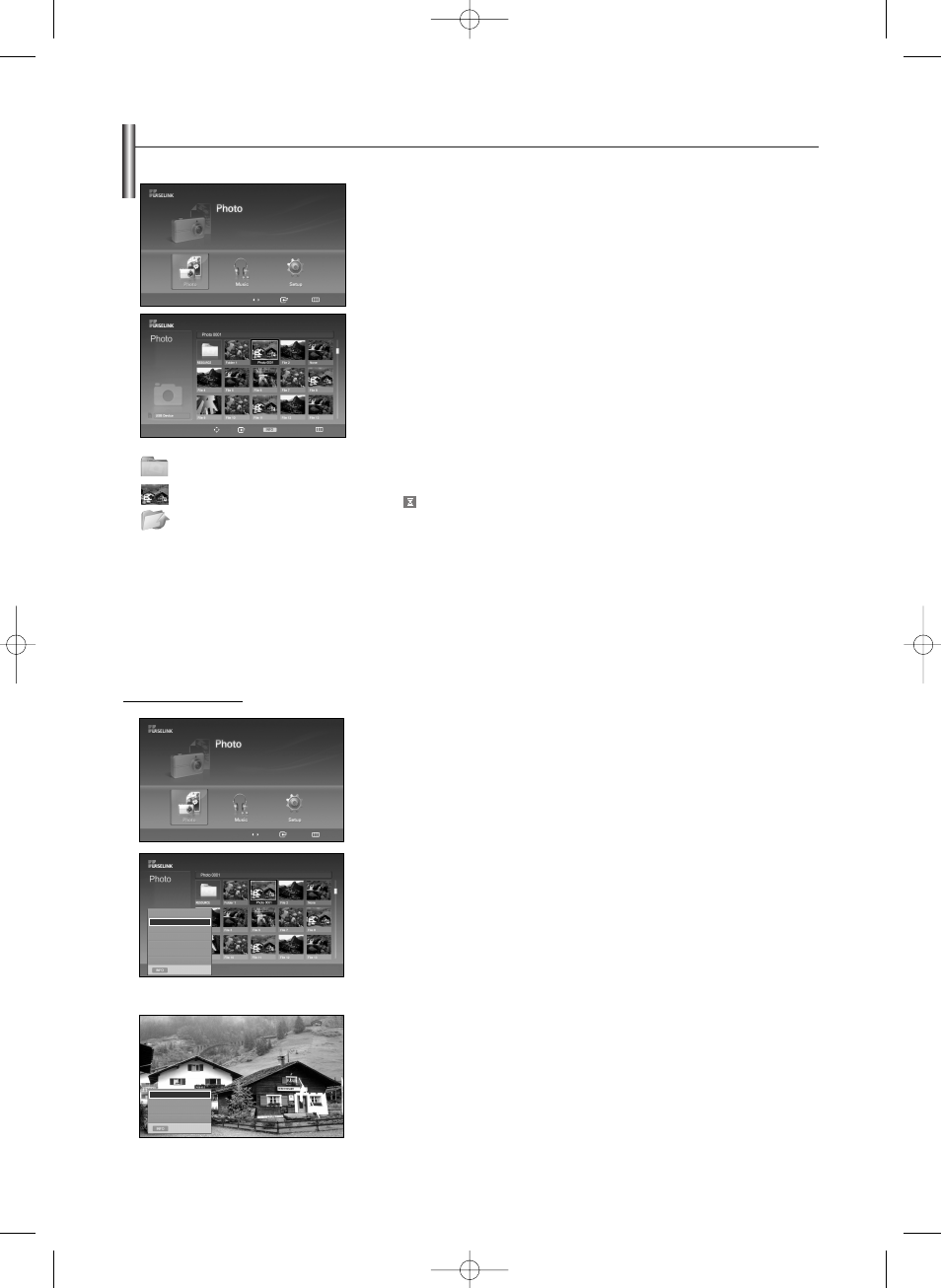
English-62
Using the Photo (JPEG) List
1. After switching the mode to WISELINK, select a memory device that you have
installed. (Refer to page 61)
2. Press the œ
œ or √
√ button to select “Photo”, then press the ENTER button.
JPEG files and existing folders are displayed.
3. Press the …
… / †
† / œ / √ buttons to select a file, then press the ENTER button.
➢
Pressing the button over a photo icon displays the currently selected photo in full screen.
However, JPEG files smaller than 640x480 pixels are zoomed-in at 4 times their original size.
(e.g. If a photo’s original size is 200x200 pixels
It is displayed at 800x800 pixels)
➢
Press the INFO button and select “View” to view a photo image at its original size.
➢
Pressing the button over a folder icon shows the JPEG files included in the folder.
➢
While a full screen is displayed, œ / √ buttons will let you see another photo image in the same
folder.
➢
Press the PLAY/PAUSE button when a Photo icon is selected to start a Slide Show.
To exit WISELINK mode, press the WISELINK button on the remote control.
➢
Moving to a photo may take a few seconds because the file needs to be loaded. At this point, the
icon will appear.
➢
This menu shows only the files whose extension is jpeg (or jpg). Files with other formats such as
gif or tiff will not be displayed.
➢
Fifteen thumbnail photos are displayed per page.
➢
The thumbnails are numbered from left to right and from top to bottom, from 1 to 15.
➢
Folders are displayed first and they are followed by all JPEG files in the current folder. The
folders and JPEG files are sorted in alphabetical order.
➢
If the photo is displayed in full screen, you can zoom in and out or rotate the photo on the
screen. (Refer to pages 64~65)
➢
It takes a while to show JPEG files as thumbnail images.
➢
WISELINK for this product supports JPG files up to 8K x 8K pixels. For progressive JPG files or
files whose size exceeds 8MB, the photo will be displayed as a thumbnail only. When trying to
view a progressive JPG file, the “Not supported mode” message will appear. When trying to view
a file exceeding 8MB, the “This file is too large to decode” message will appear.
Move
Enter
Return
You can play back the JPEG files saved on a memory device in various ways.
Move Enter
Photo
Menu
Return
219x171
6 KBytes
May 05,2006
3/130
: Folder
: Photo icon
: Move to the previous folder
stage icon
1. After switching the mode to WISELINK, select a memory device that you have
installed. (Refer to page 61)
2. Press the œ
œ or √
√ button to select “Photo”, then press the ENTER button.
JPEG files and existing folders are displayed.
3. Press the INFO button to display the option (View, Slide Show, Copy, Copy All Files,
Delete, Delete All Files, Print).
4. Press the …
… or †
† button to select “Slide Show”, then press the ENTER button.
➢
Slide show displays all JPEG files in the selected folder at a pre-set speed.
➢
During the slide show, files are displayed in order from the currently shown file.
➢
MP3 files can be automatically played during the slide show if the “Default Background Music” is
set to “On”. To enable this function, MP3 files and other photo files must be located in the same
folder on the memory device.
➢
To run the slide show repeatedly, change the setting by referring to page 68.
➢
Press the PLAY/PAUSE button when a Photo icon is selected to start a Slide Show.
5. Press the INFO button during slide show to set the option (Speed, Background
Music, Background Music Setting, List).
6. Press the …
… or †
† button to select the option, then press the ENTER button.
Move
Enter
Return
Viewing a Slide Show
Exit
219x171
6 KBytes
May 05,2006
3/130
View
Slide Show
Copy
Copy All Files
Delete
Delete All Files
Exit
Speed
Background Music
Background Music Setting
List
œœ 1/10 Page √√
œœ 1/10 Page √√
BN68-01094L-00Eng 8/7/06 1:45 PM Page 62
