Picture control, Using automatic picture settings – Samsung HPS5073X-XAA User Manual
Page 26
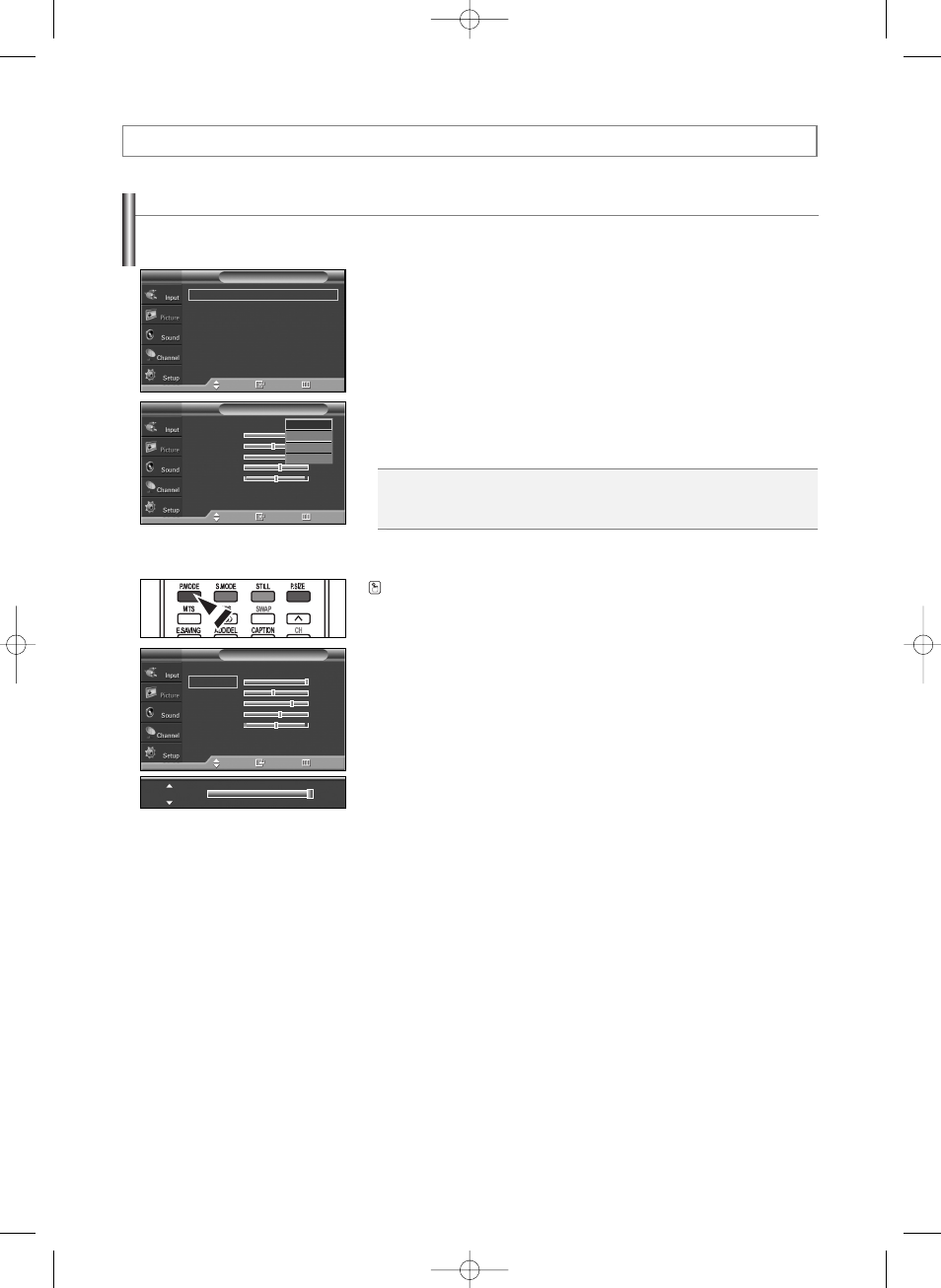
English-26
Using Automatic Picture Settings
Your TV has four automatic picture settings (“Dynamic”, “Standard”, “Movie”, and “Custom”) that are preset at the factory.
You can activate either Dynamic, Standard, Movie, or Custom by making a selection from the menu.
1. Press the MENU button to display the menu.
Press the …
… or †
† button to select “Picture”, then press the ENTER button.
2. Press the ENTER button to select “Mode”.
Press the ENTER button again.
Press the …
… or †
† button to select the “Dynamic”, “Standard”, “Movie”,
or “Custom” picture setting, then press the ENTER button.
3. Press the …
… or †
† button to select “Contrast”, “Brightness”, “Sharpness”,
“Color”, or “Tint”, then press the ENTER button.
4. Press the œ or √ button to decrease or increase the value of a particular item.
Press the ENTER button.
➢
• “Tint” doesn't operate in PC mode.
• In PC mode, only the Contrast and Brightness can be selected.
• Each adjusted setting will be stored separately according to its input mode.
• When you make changes to Contrast, Brightness, Sharpness, Color, or Tint.
OSD color will also be adjusted accordingly.
Choose Dynamic to increase the clarity and sharpness of the picture.
Choose Standard for the standard factory settings.
Choose Movie when watching movies.
Choose Custom if you want to adjust the settings according to personal preference.
Picture Control
Mode
: Dynamic
√
Size
: 16:9
√
Digital NR
: On
√
DNIe
: On
√
Film Mode
: Off
√
Blue Screen
: Off
√
PIP
Picture
T V
Move
Enter
Return
Mode
: Dynamic
Contrast
100
Brightness
45
Sharpness
75
Color
55
Tint G 50
R 50
Color Tone
: Cool1
Reset
Mode
T V
Move
Enter
Return
Dynamic
Standard
Movie
Custom
Press the P.MODE button on the remote control to select one of the standard picture
settings.
Mode
T V
Move
Enter
Return
Mode
: Dynamic
Contrast
100
Brightness
45
Sharpness
75
Color
55
Tint G 50
R 50
Color Tone
: Cool1
Reset
Contrast
100
Continued...
BN68-01094L-00Eng 8/7/06 1:44 PM Page 26
