Media and tray, Glossy photo, Setting the paper size and type – Samsung CLP-415NW-XAA User Manual
Page 39
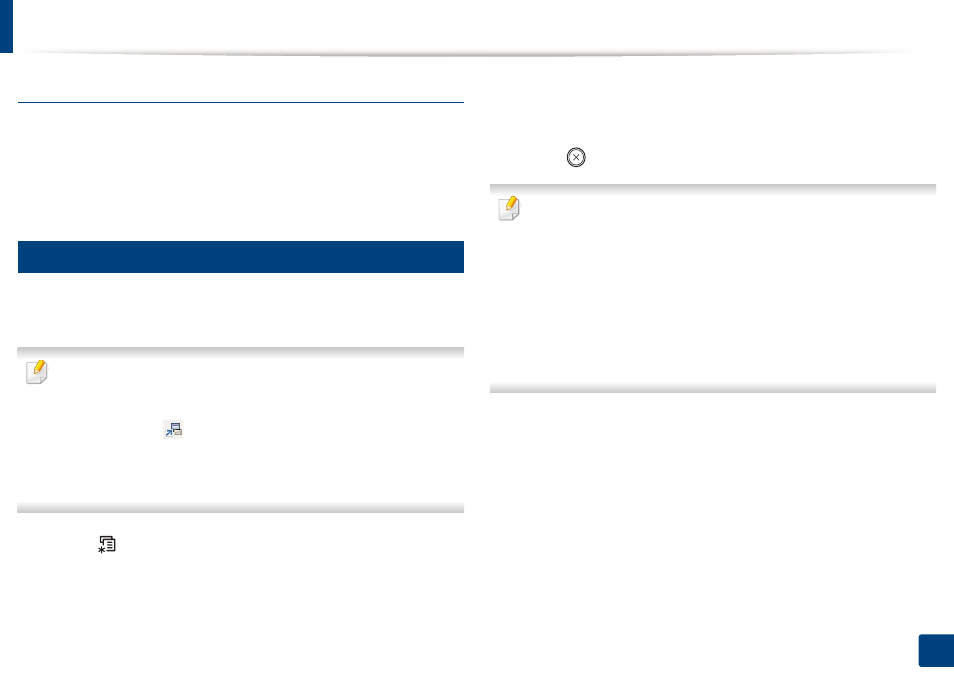
Media and tray
40
2. Menu Overview and Basic Setup
Glossy Photo
•
Recommended media: Glossy paper (Letter) for this machine by HP
Brochure Paper (Product: Q6611A) only.
•
Recommended media: Glossy paper (A4) for this machine by HP Superior
Paper 160 glossy (Product: Q6616A).
5
Setting the paper size and type
After loading paper in the paper tray, set the paper size and type using the
control panel buttons.
•
You can set the machine’s settings by using the
Device Settings in
Samsung Easy Printer Manager program
.
-
For Windows and Mac users, you set from Samsung Easy Printer
Manager
>
(Switch to advanced mode)
> Device Settings,
see "Device Settings" on page 225.
•
It may be necessary to press
OK
to navigate to lower-level menus for
some models.
1
Select (Menu) button on the control panel.
2
Press Paper and select the tray you want.
3
Press Paper Size or Paper Type.
4
Select the option you want.
5
Press OK to save the selection.
6
Press (Cancel) to return to ready mode.
•
The settings set from the machine driver override the settings on the
control panel.
a To print from an application, open an application and start the print
menu.
b Open Printing Preferences (see "Opening printing preferences" on
c Press the Paper tab and select an appropriate paper.
•
If you want to use special-sized paper such as billing paper, select the
Paper tab > Size > Edit... and set Custom Paper Size Settings in the
Printing Preferences (see
"Opening printing preferences" on page 43).
