Pictbridge : picture selection, Pictbridge : print setting – Samsung EC-SL35ZZBARUS User Manual
Page 78
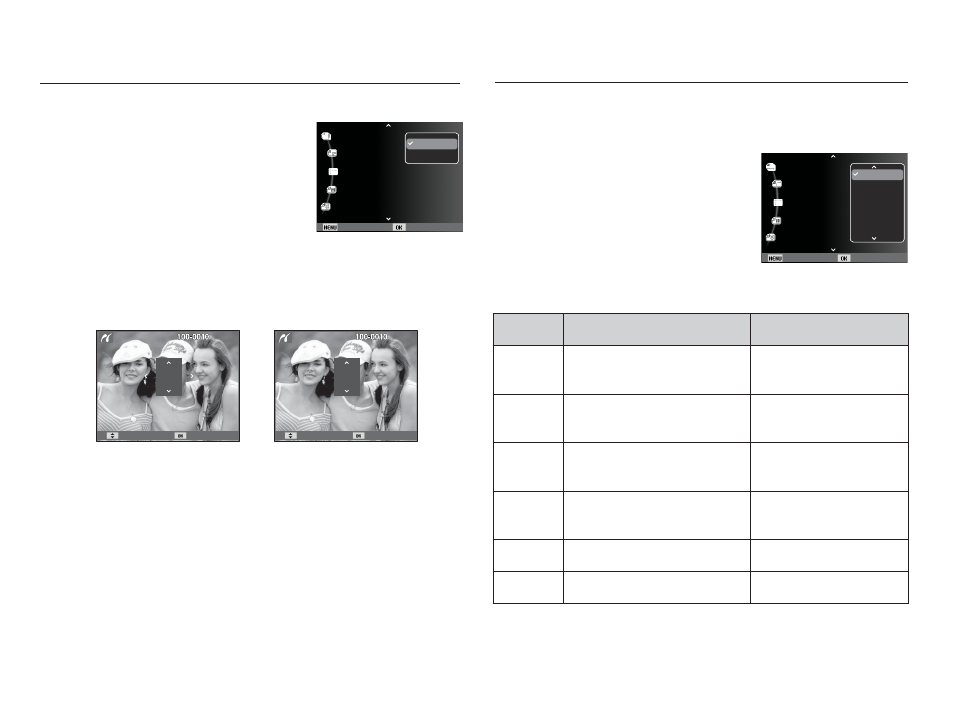
77
PictBridge : Picture Selection
You can select images you want to print.
Ê Setting the Number of Copies to Print
1. Press the Menu button and the
PictBridge menu will display.
2. Use the Up / Down buttons to
select the [Images] menu and
press the Right button.
3. Use the Up / Down buttons to select a desired sub menu and
press the OK button.
- Select [One Photo] or [All Photos]. A screen where you can
set the number of copies to print will appear as shown below.
- Press the Up / Down button to select the number of prints.
- When [One Photo] is selected : Use the Left / Right button to
select another picture. After
selecting another picture, select
the number of prints for another
picture.
- After setting the number of prints, press the OK button to save.
- Press the Shutter button to return to the menu without setting
the number of prints.
4. Press the play mode button (
Î
) and images will be printed.
PictBridge : Print Setting
You can select the Paper Size, Print Format, Paper Type, Print
Quality, Date Print, and File Name Print menus for printed pictures.
1. Press the Menu button and the
PictBridge menu will display.
2. Use the Up / Down buttons to select
the desired menu, and then press the
Right button.
3. Use the Up / Down buttons to select
the desired sub menu value, and then
press the OK button.
Ä
Some menu options are not supported on all printers.
If not supported, the menus are still displayed in the LCD, but are not
selectable.
Menu
Function
Sub menu
Size
Set the size of the printing
paper
Auto, PostCard, Card,
4X6, L, 2L, Letter, A4, A3
Layout
Set the number of pictures to
be printed on a sheet of paper
Auto, Full, 1, 2, 4, 8, 9,
16, Index
Type
Set the quality of the printing
paper
Auto, Plain, Photo,
FastPhoto
Quality
Set the quality of the picture
to be printed
Auto, Draft, Normal, Fine
Date
Set whether to print the date
Auto, Off, On
File Name Set whether to print the file name
Auto, Off, On
[When [One Photo] is selected]
[When [All Photos] is selected]
Quantity Set
1
Quantity Set
0
Back Set
Size :Auto
Layout :Auto
Type :Auto
Quality :Auto
Images :One
Photo
One Photo
All Photos
Back Set
Size :Auto
Layout :Auto
Type :Auto
Quality :Auto
Images :One
Photo
Auto
Postcard
Card
4x6
L
2L
