Play mode button, Smart album – Samsung EC-SL35ZZBARUS User Manual
Page 59
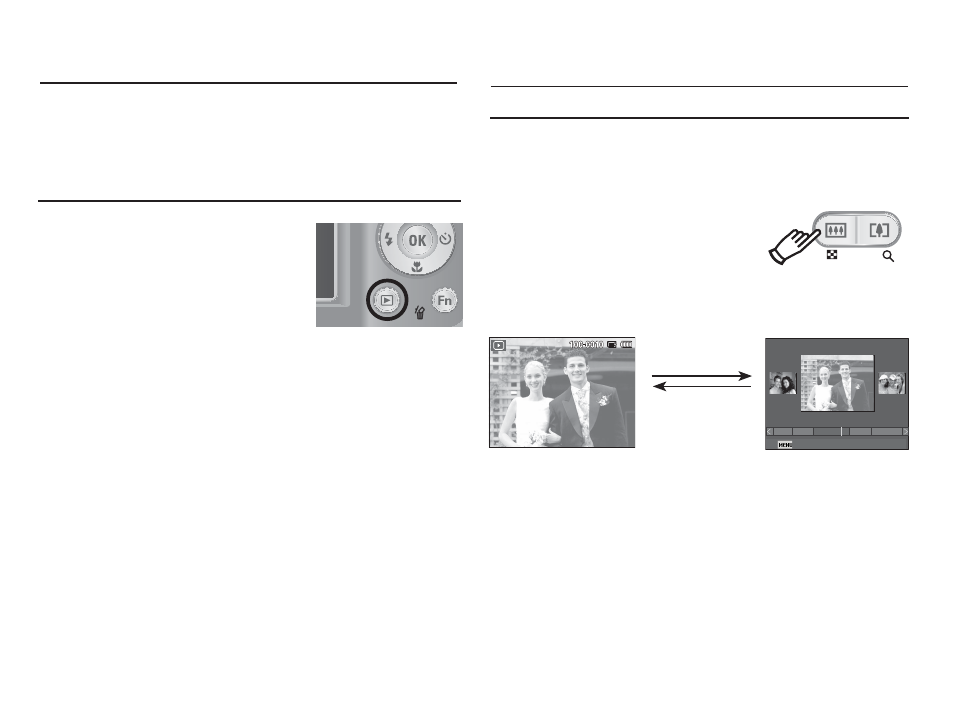
58
You can view multiple pictures, enlarge a selected picture, and crop
and save a selected area of an image.
Thumbnail (
º ) / Enlargement ( í ) button
Using the camera buttons to set the camera
In Play mode, you can use the buttons on the camera to conveniently
set up the Play mode functions.
1. Once a picture has been played back,
press the Thumbnail button to run
Smart Album mode.
2. Press the Left/Right button to move to
a desired image.
3. Press the Digital Zoom button to return
to the normal display mode.
[Smart Album
3-Thumbnail Window]
[Highlighted image]
Pressing the enlargement
button (
í )
Pressing the thumbnail
button (
º )
1
3
1
3
12
11
5
Filter 2009/08/01
Smart Album
Play mode button
Ê If you have turned on the camera by
pressing the POWER button, you can
press the Play mode button once to
switch to Play mode and press it again
to switch to Recording mode.
Ê You can turn the power on with the Play
mode button. The camera is turned on in
play mode. Press the Play mode button
again to turn off the camera.
Ê Manner mode: To select the Manner mode, press the Play mode
button for more than 3 seconds. In the Manner
mode, Operating sound, Effect sound, Start-up
sound and Shutter sound will not be generated. To
cancel the Manner mode, turn on the camera by
pressing the POWER button.
