Samsung LN40A530P1FXZA User Manual
Page 46
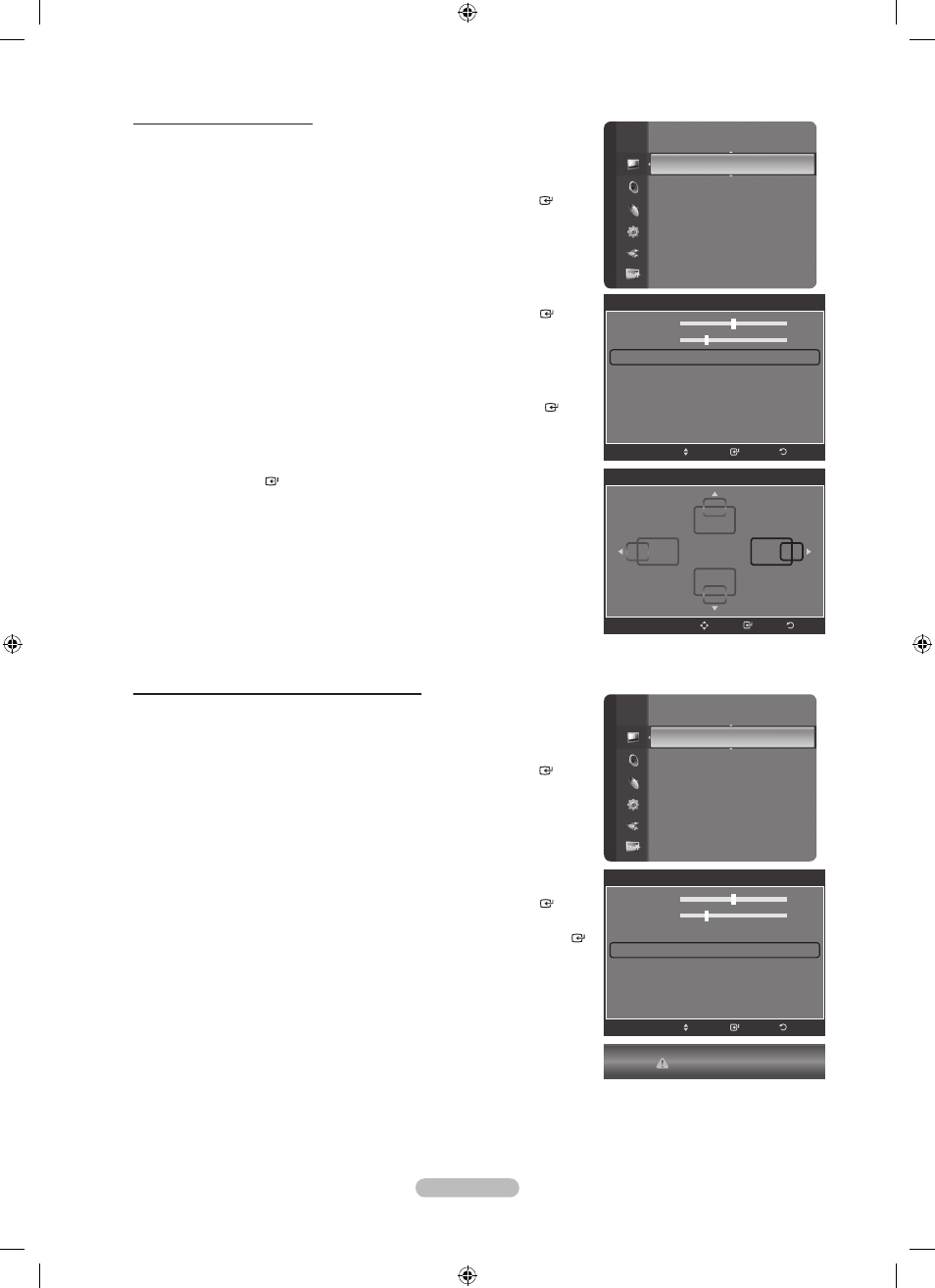
English - 44
Changing the Screen Position
Adjust the PC’s screen positioning if it does not fit the TV screen.
Preset: Press the
SOURCE button to select PC mode.
1. Press the MENU button to display the menu.
Press the ▲ or ▼ button to select “Picture”, then press the
ENTER
button.
2. Press the ▲ or ▼ button to select “Screen”, then press the ENTER
button.
3. Press the ▲ or ▼ button to select “Position”, then press the ENTER
button.
4. Press the ▲ or ▼ button to adjust the V-Position.
Press the ◄ or ► button to adjust the H-Position.
Press the
ENTER button.
Press the
EXIT button to exit.
Initializing the Screen Position, Coarse and Fine
You can replace all image settings with the factory default values.
Preset: Press the
SOURCE button to select PC mode.
1. Press the MENU button to display the menu.
Press the ▲ or ▼ button to select “Picture”, then press the
ENTER
button.
2. Press the ▲ or ▼ button to select “Screen”, then press the ENTER
button.
3. Press the ▲ or ▼ button to select “Image Reset”, then press the ENTER
button.
Press the
EXIT button to exit.
➣
➣
Sharpness
: 50
Auto Adjustment
Screen
►
Detailed Settings
Picture Options
Picture Reset
Picture
Screen
Coarse
52
Fine
24
Position
►
Image Reset
Enter
Move
Return
Sharpness
: 50
Auto Adjustment
Screen
►
Detailed Settings
Picture Options
Picture Reset
Picture
Screen
Coarse
52
Fine
24
Position
Image Reset
►
Enter
Move
Return
Image Reset is completed.
Position
Return
Enter
Adjust
BN68-01392D-01Eng-0221.indd 44
2008-02-22 ¿АИД 5:44:42
