Settings, Slacker, Video – Samsung SM-T537RYKAUSC User Manual
Page 84: Playing videos, Settings slacker video
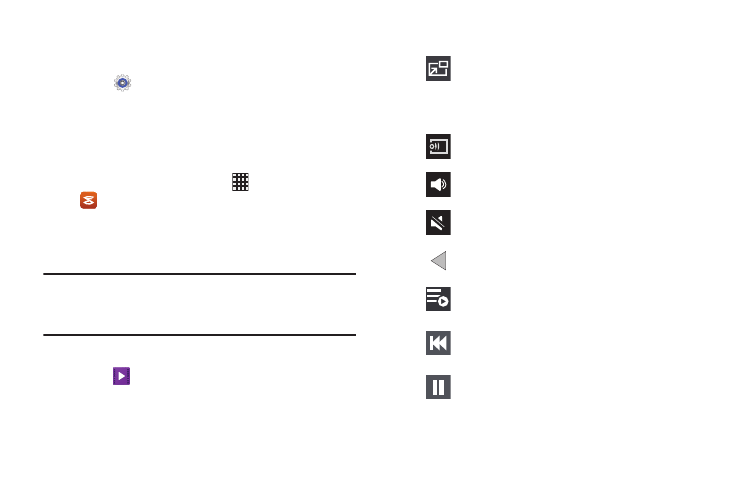
78
Settings
Configure your device to your preferences.
Ⅲ Touch Settings.
For more information, refer to “Settings” on page 82.
Slacker
Slacker offers free, internet radio for mobile devices.
Ⅲ From the Home screen, touch Apps ➔
Slacker.
Video
Use this application to play video files.
Note: Some file formats are not supported depending on the
device's software. Some files may not play properly
depending on the encoding method used.
Playing Videos
1. Touch
Video.
All videos that you have on your device display.
2. Touch the video that you want to play.
3. The following video controls are available:
Play a video as a small pop-up while viewing
another screen. Touch and drag the pop-up video
to the desired location on the screen. Double-tap
the pop-up to return to full screen mode.
Scan DLNA-enabled devices.
Volume control.
Volume control showing volume muted.
Touch to reposition the controls to the left.
Switch to split screen mode and show video
thumbnails on the left side of the screen.
Touch and hold to rewind the video. Touch to go
to previous video.
Pause the video.
