Sharing images, Setting as wallpaper, Tagging faces – Samsung SM-T537RYKAUSC User Manual
Page 72: Using tag buddy, Gameloft
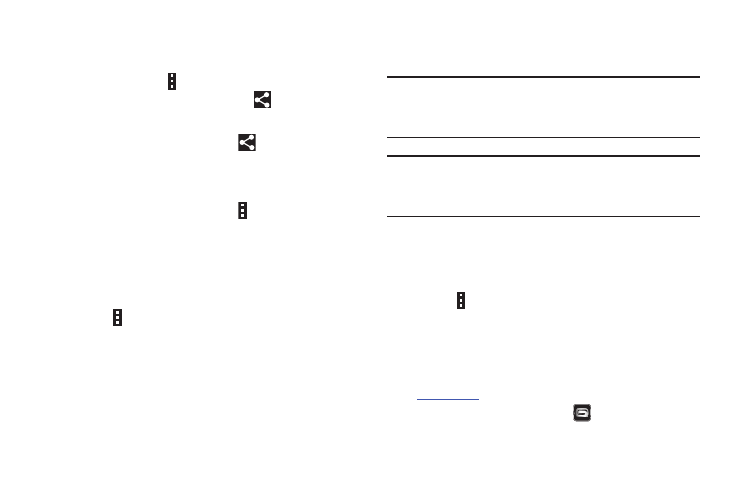
66
Sharing Images
Use one of the following methods:
Ⅲ In a folder, touch Menu ➔ Select item, select
images by ticking, and then touch
to share them
with others.
Ⅲ When viewing an image, touch to share it with
others.
Setting as Wallpaper
Ⅲ When viewing an image, touch Menu ➔ Set as to
set the image as wallpaper or to assign it to a contact.
Tagging Faces
Faces in photos can be recognized, allow you to tag them
with the person’s name.
1. Touch
Menu ➔ Settings ➔ Tags ➔ Face tag to
enable the feature.
2. When a face is recognized, a blue frame appears
around the recognized face.
3. Touch the face, touch Add name, and then select or
add a contact.
4. When the face tag appears on an image, touch the face
tag and use available options.
Tip: To manually add a Face tag, touch and hold anywhere on
the photo for about two seconds and release. A blue
frame will appear, allowing you to add a Face tag.
Note: Face recognition may fail depending on the face angle,
face size, skin color, facial expression, light conditions,
or accessories the subject is wearing.
Using Tag Buddy
To display a contextual tag (weather, location, date, and
person’s name) when opening an image:
1. Touch
Menu ➔ Settings ➔ Tags ➔ Tag buddy.
2. Touch OFF/ON to enable the feature.
Gameloft
Preview and download great games for your device.
Visit
to learn more.
Ⅲ From the Apps screen, touch Gameloft.
