Syncing email accounts, Deleting email accounts, Email settings – Samsung SM-T537RYKAUSC User Manual
Page 68
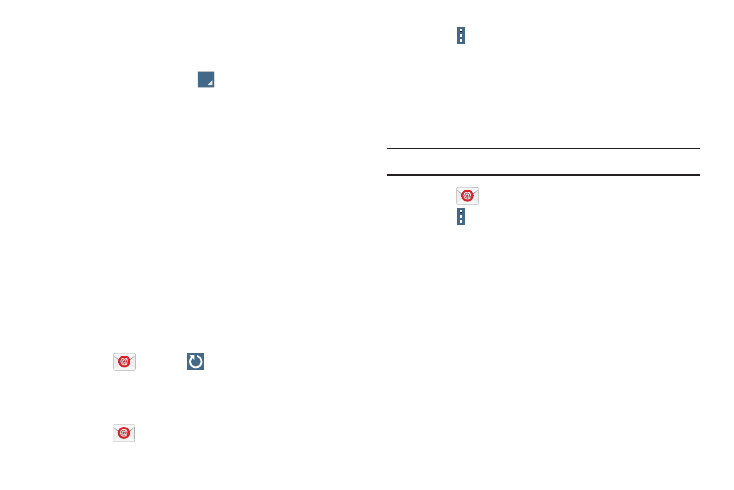
62
Your Email screen displays showing your emails from
the active account.
2. Touch the Inbox button
at the top of the screen.
Your Email accounts screen displays.
3. Touch the Email account Inbox you would like to make
active.
– or –
Touch Combined view to display email messages from
all accounts.
The new Email account inbox or Combined inbox
displays.
Syncing Email Accounts
Syncing refreshes your tablet with the account’s servers.
When you set up an email account, you can choose whether
the account syncs in the background, or manually.
Ⅲ Touch
Email ➔
Refresh.
Deleting Email Accounts
To delete an Email account:
1. Touch
Email.
2. Touch
Menu ➔ Settings.
3. Touch an email account and then touch Delete
account.
Email Settings
Use the Email Settings to configure your Email preferences.
Note: Available settings depend on the email provider.
1. Touch
Email.
2. Touch
Menu ➔ Settings, then touch
General settings. The following options display:
• Display: Set how email is shown in the email list and
when you open them.
• Composing and sending: Set what functions are
available while composing and sending email.
• Auto-advance: Set the screen to show after deleting a
message. Choices are: Next email, Previous email, or
Email list.
• Confirm deletions: Ask for confirmation before
deleting email.
